- Modules
- Model Checking
- Adding Drawings to the Drawing Desk
Adding Drawings to the Drawing Desk
T-ANIMPA-008-004
You can send drawings your selected in the Xsheet view to the drawing desk. You can also send new drawings to an existing set in the Drawing Desk.
How to send several drawings to the drawing desk
- Do one of the following:
- In the Xsheet or Timeline view, select a consecutive cell range from one or several layers.
- In the Xsheet view, hold down Ctrl (Windows/Linux) or ⌘ (macOS) and click on any cell to add it to the selection, even if it is not consecutive.
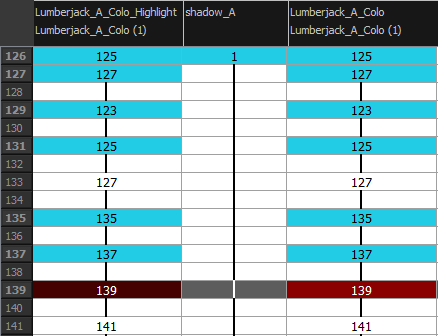

- Do one of the following:
- In the Timeline or Xsheet view menu, select Drawings > Send Drawings to Desk.
- In the Xsheet view, right-click and select Send Drawings to Desk.
- In the Xsheet view, hold down the Alt key and click on the selection.
The drawing desk opens on the side of the Drawing view.
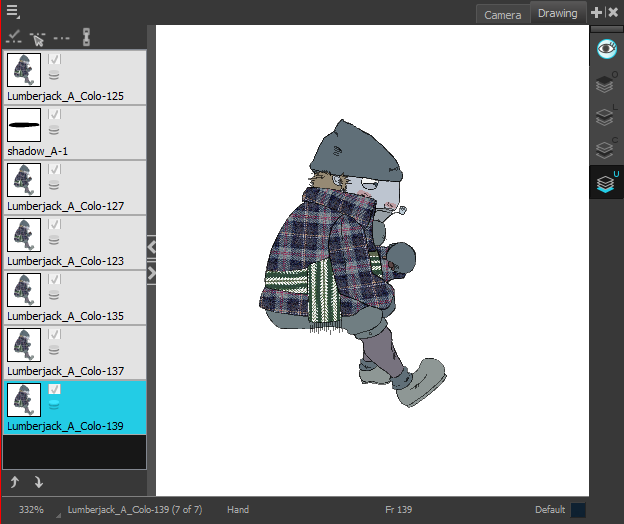
NOTE: The drawing desk is by default on the left side of the Drawing view. You can change its positioning in the Preferences dialog box.
- If the drawing desk side panel is hidden, click the Arrow button, located on the left side of the view.

How to add more drawings to the drawing desk
- In the Timeline or Xsheet view, select the drawings to be added.
- Do one of the following:
- In the Timeline or Xsheet view menu, select Drawings > Add Drawings to Desk
- Alt + click the selection.
Time Estimated 15 mins
Difficulty Level Intermediate