- Modules
- Project Creation with Harmony Advanced
- Creating Custom Resolutions
Creating Custom Resolutions
T-HFND-001-006
You can create your own custom resolution presets for your projects.
How to create a custom resolution
- Create a new scene from the Welcome screen or from the File menu in Harmony.
- Set the scene resolution by doing one of the following:
- Select a scene resolution from the Camera sizes drop-down menu.
- Set a custom resolution by changing the values in the Width and Height fields. This preset will not be saved.
NOTE: The different editions of Harmony support the following maximum render resolutions:
- Harmony Essentials: 2K (2048x1556)
- Harmony Advanced: 4K (4096x3112)
- Harmony Premium: Unlimited
- Add a new resolution to the list by clicking the Add
button. You can delete a custom resolution from the Resolution list by selecting it, and clicking the Delete
button.
- In the New Resolution dialog box, fill in the following fields and click Create.
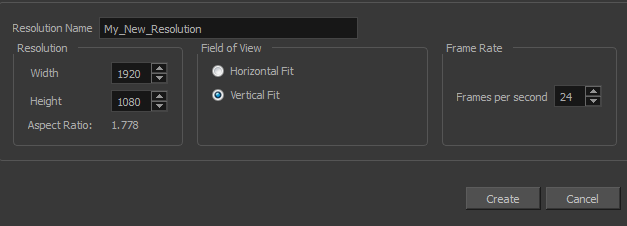
- Resolution Name: Name your new resolution.
- Resolution: Set the width, height and aspect ratio of the resolution.
- Field of View: Set the horizontal fit and vertical fit.
- Frame Rate: Type the scene's frame rate per second.
Time Estimated 10 mins
Difficulty Level Beginner