- Modules
- Script and Captions
- Adding Text to Captions
Adding Text to Captions
T-SBFND-006-004
There are several ways to add text to a Caption field, and editing it is very easy. The quickest and easiest way to add text to the caption fields is to drag and drop it.
If you want to add more text, you can simply type in the needed instructions and information into the caption field.
How to add text to a caption
- In the Panel view, click in a caption field and type the information, dialogue, or notes.
How to drag and drop text from an imported script
- (Optional) Switch to the Vertical workspace by
clicking the Vertical Workspace selecting Windows > Workspace > Workspace > Vertical. button or
button or
- In the Thumbnails view, select the panel to which you want to add text to a caption.
- In the Storyboard view, click the Storyboard tab to switch to this view.
If the Storyboard view is not displayed in your workspace, select Windows > Storyboard.
- In the Script caption field, select the text you want to move. Note that the text will be copied when dragged.
NOTE: You can drag and drop text from any caption field to another; it does not necessarily have to be from the Script caption.
- In the Script caption, drag the selected text and drop it in the destination caption of your panel.
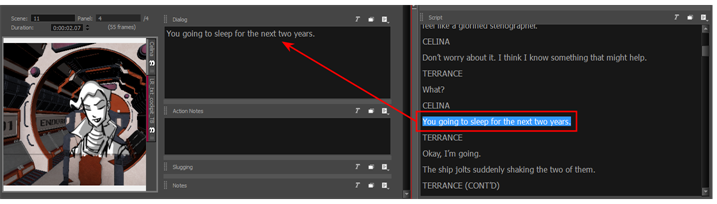
- Repeat this until you have copied all the necessary text into your project’s caption fields.
- If you were using the Vertical workspace, select Windows > Restore Default Workspace.
Time Estimated 15 mins
Difficulty Level Beginner
Topics List
- Importing Scripts
- About Captions
- About Default Panel Captions
- Adding Text to Captions
- Renaming Captions
- Activity 1: Working with the Script