- Modules
- Advanced Drawing
- About Quick Swap Shortcut
About Quick Swap Shortcut
T-SBADV-005-003
Material
To complete this topic, you will need the following from the sample material you downloaded:
- MO-SBADV-005/SBP_Rocket_Rodeo_V13
- Author
- Kim Bussiahn
- Trainer and Content Creator
- toonboom.com
Overriding one tool with another lets you increase productivity by rapidly switching between tools used for short tasks and your previous tool. Most drawing tool shortcuts are accessed using the Alt key followed by another key, such as the Eraser tool which is accessed by pressing Alt + E.
For example, if you are drawing with the Brush tool and need to briefly switch to the Eraser before continuing, hold down the E key while you are erasing. When you are done, release the E key to return to the previous tool; in this case, the Brush tool. You can do the same for most drawing tools that have a shortcut composed of Alt followed by another key.
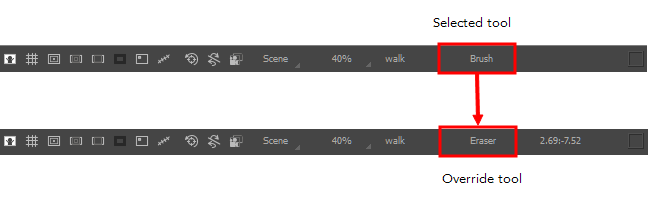
For a list of keyboard shortcuts, refer to one of the following:
| • | Right-click on the Stage or Camera view to access the contextual menu. |
| • | From the top menu, select Tools. |
| • | Preferences dialog box, Shortcuts tab: Ctrl + U (Windows) or ⌘ + , (macOS) |
Next Topic
Antialiasing OpenGL Lines
Time Estimated 5 mins
Difficulty Level Intermediate
Topics List
- About Drawing Space Efficiency
- Displaying the Grid
- About Quick Swap Shortcut
- Antialiasing OpenGL Lines
- Changing the Drawing Tool Cursor
- About Tool Presets
- Creating Tool Presets
- Updating Tool Presets
- Deleting Tool Presets
- Importing and Exporting Tool Presets
- Locking the Tool Preset Layer Selection
- Cleaning up with the Tool Presets
- Adding a 3D Object as a Rendered Image in a 2D Scene
- Activity: Using a 3D Object as a Reference in a 2D Scene
- Creating a Stamp
- Deforming a Drawing Using the Perspective Tool
- About the Text Tool
- Adding Text
- Formatting Text
- Resizing the Text Box
- Breaking Text
- Modifying Text
- Using the Select by Colour Tool