- Modules
- Advanced Drawing
- Changing the Drawing Tool Cursor
Changing the Drawing Tool Cursor
T-SBADV-005-005
By default, the Brush tool cursor is displayed as a crosshair. You can change it to display the shape of the current brush size.
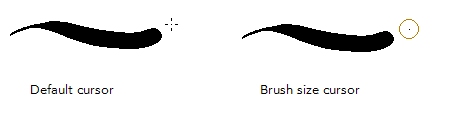
How to change the Brush tool cursor
- Open the Preferences dialog box:
| ‣ | Select Edit > Preferences (Windows) or Storyboard Pro> Preferences (macOS). |
| ‣ | Press Ctrl + U (Windows) or ⌘ + , (macOS). |
- Select the Tools tab.
- In the Drawing section, select the Brush Size Cursor option.
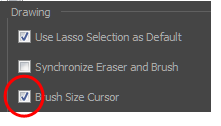
- Click OK.
The cursor displays the current brush size.
Time Estimated 5 mins
Difficulty Level Intermediate
Topics List
- About Drawing Space Efficiency
- Displaying the Grid
- About Quick Swap Shortcut
- Antialiasing OpenGL Lines
- Changing the Drawing Tool Cursor
- About Tool Presets
- Creating Tool Presets
- Updating Tool Presets
- Deleting Tool Presets
- Importing and Exporting Tool Presets
- Locking the Tool Preset Layer Selection
- Cleaning up with the Tool Presets
- Adding a 3D Object as a Rendered Image in a 2D Scene
- Activity: Using a 3D Object as a Reference in a 2D Scene
- Creating a Stamp
- Deforming a Drawing Using the Perspective Tool
- About the Text Tool
- Adding Text
- Formatting Text
- Resizing the Text Box
- Breaking Text
- Modifying Text
- Using the Select by Colour Tool