Activity 2: Animating Layers
T-SBFND-009-015
After creating the camera moves, it's time to animate your layers.
Material
| • | MO-SBFND-009\animate-layers.sboard |
How to animate layers
- Open the MO-SBFND-009\animate-layers.sboard project. Perform a Save As and append your initials to the project. Look at the scenes in the Timeline view. You will be creating your own layer animation on these scenes.
- In the Timeline view, select a panel that contains a layer you want to animate. Take a look at the contents of each layer. It might be interesting select a layer that contains an object or a character. In this example, we will animate the character of Terry falling in space.
- In the Stage view, select a layer from the list of layers and click its Animate
 button.
button.
The Animate button turns yellow and changes shape:  .
.
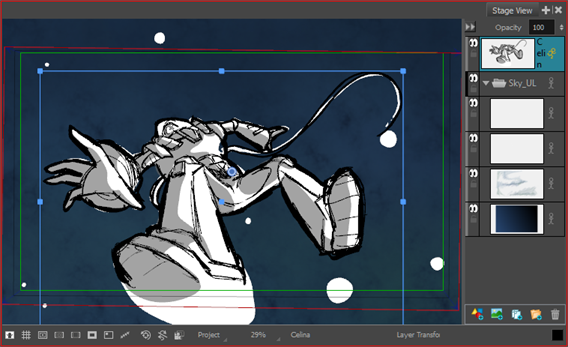
- In the Tools toolbar, click the Layer Transform
 button.
button. - Set the layer's pivot point by dragging to the appropriate location.
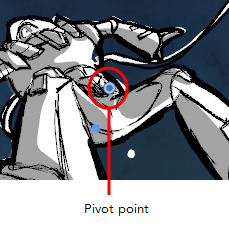
-
Select an element in the scene (the Terry character) and place him in its initial state. Use the transformation handles in the Stage view to scale, rotate and move the layer. You can also use the Layer Transform tool properties. Hover your cursor over a button to get a short description of each option.
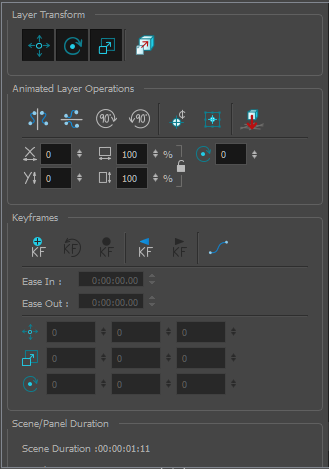
- In the Layer Transform tool properties, click the Add Keyframe
 button to set a keyframe.
button to set a keyframe.
A keyframe is added at the current frame.
- Then select the same element and place it in its next state. Keep setting keyframes until your animation is complete. In the Layer Transform tool properties, use the Previous Keyframe
 and Next Keyframe
and Next Keyframe  buttons to navigate between keyframes.
buttons to navigate between keyframes.
- Save
 your project.
your project.
Next Topic
Activity 3: Adding Sound
Time Estimated 20 mins
Difficulty Level Beginner
Topics List
- About the Panel Duration
- Changing the Panel Duration
- About the Camera
- About Camera Moves
- Animating Keyframes
- Copying and Pasting the Camera
- Spreading Camera Motions Across Panels
- Animating Layers
- Adjusting the Pivot Point of Layers
- About Sound
- Importing Sound Clips
- Adjusting the Sound Length and Timing
- Locking Audio Tracks
- Activity 1: Creating the Animatic
- Activity 2: Animating Layers
- Activity 3: Adding Sound
- About Markers
- Creating Markers on a Current Frame
- Editing Markers
- Displaying Marker Tooltips
- Moving Markers
- Deleting Markers
- Activity 4: Adding Scene Markers
- Flipping Scenes
- Activity 5: Flipping a Scene