Animating Layers
T-SBFND-009-008
By default, layers are not animated. To animate a layer, begin by setting a keyframe on the desired position. You can then use the Transform tool to move the layer and set as many keyframes as needed for your animation. You can then edit the keyframes and timing using the layer track controls in the Timeline view.
If you decide to delete the keyframes from a layer, you can clear all of them by clicking the Animate button. Once cleared the keyframes are cleared, the layer remains at the position of the current frame.
How to animate a layer
- In the Timeline or Thumbnails view, select the panel with the layer you want to animate.
In the Stage view, the layer is highlighted in blue.
- In the Stage or Camera view, select a layer to animate and click its Animate
 button.
button.
The Animate button turns yellow and changes shape:  .
.
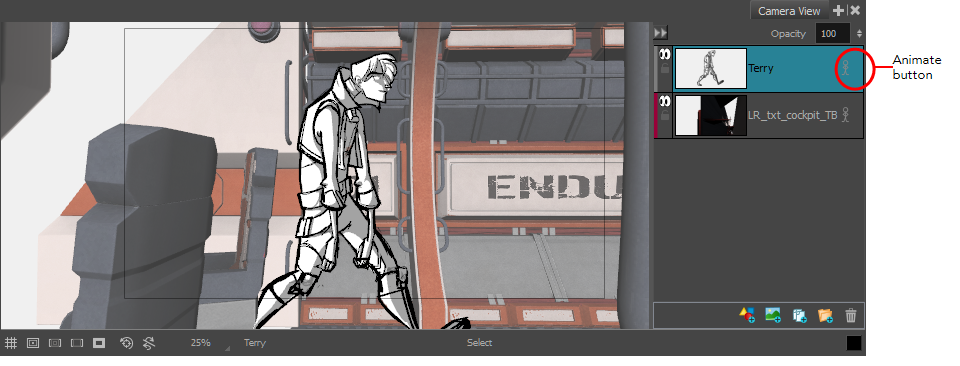
In the Timeline view, the current frame becomes the first frame of the current panel.
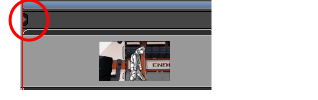
- From the Tools toolbar, click the Layer Transform
 button.
button.
The 3D manipulators are displayed, letting you rotate and position the 2D layer within the 3D space.
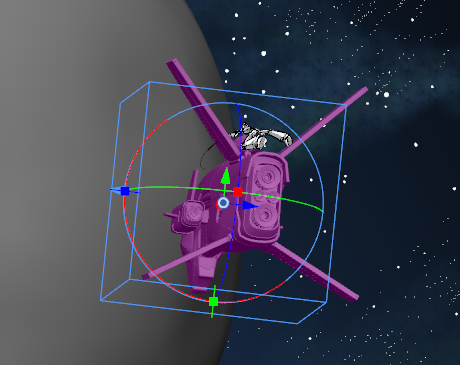
- Select an element in the scene and place it in its initial state. Use the transformation handles to scale, rotate and move the layer.
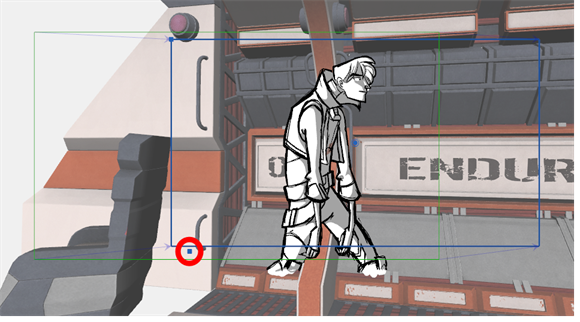
- In the Layer Transform tool properties, click the Add Keyframe button
 to set a keyframe.
to set a keyframe.
A keyframe is added at the current frame.
- Select the same element and place it in its next state. Keep setting keyframes until your animation is complete.
- Click the Play
 button to see the animation of the element.
button to see the animation of the element.
How to clear all keyframes
- Select a layer that contains animation. This is indicated by the yellow Animate icon.
- Click the Animate
 icon.
icon.
The following message appears when turning off the Animate mode.
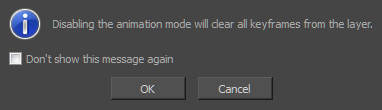
- Click OK.
All keyframes are cleared and the layer remains at the position of the current frame. The Animate icon on the layer turns grey to indicate that it does not contain animation.
Next Topic
Adjusting the Pivot Point of Layers
Time Estimated 10 mins
Difficulty Level Beginner
Topics List
- About the Panel Duration
- Changing the Panel Duration
- About the Camera
- About Camera Moves
- Animating Keyframes
- Copying and Pasting the Camera
- Spreading Camera Motions Across Panels
- Animating Layers
- Adjusting the Pivot Point of Layers
- About Sound
- Importing Sound Clips
- Adjusting the Sound Length and Timing
- Locking Audio Tracks
- Activity 1: Creating the Animatic
- Activity 2: Animating Layers
- Activity 3: Adding Sound
- About Markers
- Creating Markers on a Current Frame
- Editing Markers
- Displaying Marker Tooltips
- Moving Markers
- Deleting Markers
- Activity 4: Adding Scene Markers
- Flipping Scenes
- Activity 5: Flipping a Scene