- Modules
- Animation Breakdown
- Creating Scene Markers on Frame Ranges
Creating Scene Markers on Frame Ranges
T-ANIMPA-005-011
Change the colour of the area above a frame range by setting a scene marker. This will allow you to find the range more rapidly when quickly scanning the Timeline.
How to create a scene marker on a frame range
- In the frame counter area, select the frame range you want to mark.

- Right-click and select Create Scene Marker.
The Timeline Scene Marker dialog box opens. The Colour box displays a black colour swatch, or the colour of the last scene marker you created.
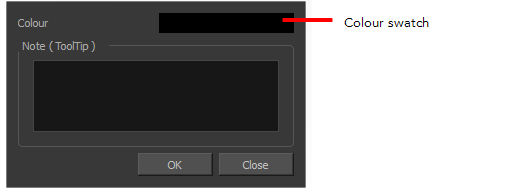
- Click the Colour swatch to open the Marker Colour dialog box and select a colour for the scene marker. Click OK.

- In the Note field, enter descriptive or title text and click OK. This text will appear in the tooltip when you hover your mouse over the scene marker.
In the Timeline view, the scene marker is displayed over the selected frame counters.
- Hover over the scene marker to display its tooltip.
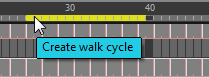
Time Estimated 10 mins
Difficulty Level Intermediate
Topics List
- About Annotation Columns
- Adding Annotation Columns
- Drawing in Annotation Columns
- Typing in Annotation Columns
- Erasing in Annotation Columns
- Modifying Annotation Column Pen Options
- Showing and Hiding Annotation Column Tick Marks
- Importing Annotation Files
- Activity 1: Creating Annotation Columns and Breaking Down the Timing
- About Scene Markers
- Creating Scene Markers on Frame Ranges
- Activity 2: Breaking Down an Animation with Scene Markers