- Modules
- Colour Palette from Imported Artwork
- Picking Colours from a Reference Image
Picking Colours from a Reference Image
T-ANIMPA-003-008
How to pick a colour from a reference image
- In the Colour view, click the Add Colour
 button.
button.
- From the Colour view menu, select Colours > Edit or double-click on the colour swatch.
The Colour Picker window opens.
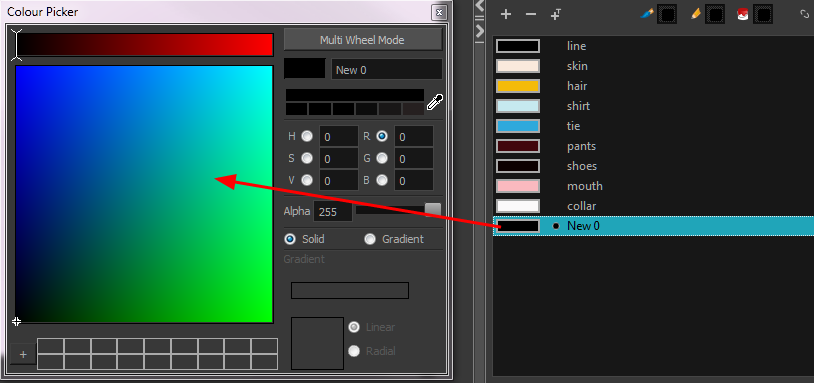
- Click the Dropper
 button to select any colour on your screen. It can be from the Harmony interface, your operating system or any other open application.
button to select any colour on your screen. It can be from the Harmony interface, your operating system or any other open application.
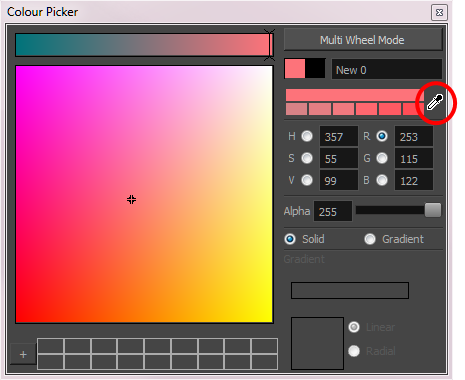
- Drag the cursor anywhere in the interface or over your imported reference image to pick the desired colour.
Next Topic
About the Library
Time Estimated 10 mins
Difficulty Level Beginner
Topics List
- About Palettes
- Creating a Colour Palette
- Renaming a Colour Palette
- Linking a Colour Palette
- Importing a Colour Palette
- About the Palette List
- About Colour Swatches
- Adding a Colour Swatch
- Adding a Gradient Colour Swatch
- Adding a Texture Colour Swatch
- Deleting a Colour Swatch
- Picking Colours from a Reference Image
- About the Library
- Creating Folders
- Creating Templates
- Activity 1: Importing a Bitmap Image to Create a Colour Palette
- Activity 2: Saving a Character Model in the Library