- Modules
- Colour Palette from Imported Artwork
- Creating Templates
Creating Templates
T-ANIMPA-003-010
NOTE: If you are creating a template from a character rig master template, you should collapse everything inside a master peg and put a keyframe on the first frame before creating the template.
How to create a template from the Timeline view
- In the Timeline view, select some cells or layers.
You can create a template from a whole hierarchy of layers by collapsing the hierarchy and selecting its root layer. This can be useful for creating templates based on character rigs or scene backgrounds.
- In the Library view, select a folder to store the template. By default, you will have a library named Harmony Premium Library , which is stored on your computer, in the Toon Boom Harmony Premium Library subfolder of your Documents folder.
- If the library folder is locked
 , right-click and select Right to Modify.
, right-click and select Right to Modify.
- Drag the selection to the chosen library folder.
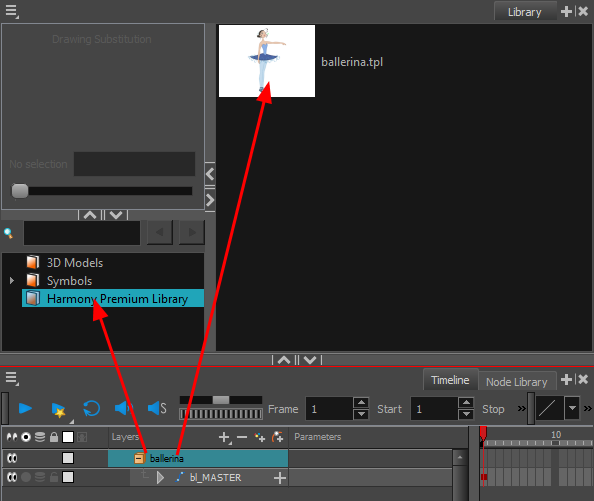
- In the Rename dialog box, give the new template a name.
- Click OK.
Time Estimated 15 mins
Difficulty Level Beginner
Topics List
- About Palettes
- Creating a Colour Palette
- Renaming a Colour Palette
- Linking a Colour Palette
- Importing a Colour Palette
- About the Palette List
- About Colour Swatches
- Adding a Colour Swatch
- Adding a Gradient Colour Swatch
- Adding a Texture Colour Swatch
- Deleting a Colour Swatch
- Picking Colours from a Reference Image
- About the Library
- Creating Folders
- Creating Templates
- Activity 1: Importing a Bitmap Image to Create a Colour Palette
- Activity 2: Saving a Character Model in the Library