- Modules
- Colour Palette from Imported Artwork
- Importing a Colour Palette
Importing a Colour Palette
T-ANIMPA-003-005
You can import an existing palette from your file system or network into your scene. This will create a copy of the palette file and add it to your palette list.
How to import a palette into your project
- Do one of the following:
- From the Colour menu
, select Palettes > Import.
- Right-click on the palette list and select Import.
The Browser window opens.
- Browse for a palette file located (
*.plt) on your hard drive. You can usually find a scene's palettes by browsing to the palette-library sub-folder of the scene's folder.
- Click Open.
The Import Palette dialog box appears.
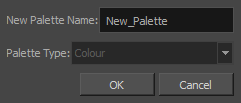
- In the New Palette Name field, enter the name for the imported palette.
The palette is copied to your project and added to your scene's palette list.
How to import a palette into your project
- Do one of the following:
- From the Colour menu
, select Palettes > Import.
- Right-click on the palette list and select Import.
The Browser window opens.
- Browse for a palette file located (
*.plt) on your hard drive. You can usually find a scene's palettes by browsing to the palette-library sub-folder of the scene's folder.
- Click Open.
The Palette Browser dialog box appears.
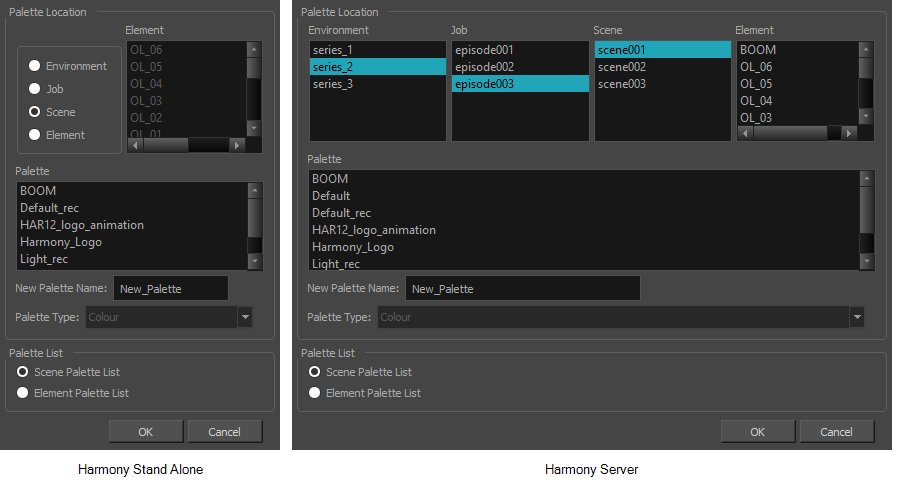
- In the Palette Location panel, select the location where you want to store the palette file. If you are using Harmony Server, you can store the palette in any environment, job, scene or element on your database. In Harmony Stand Alone, you can store the palette in the scene, inside one of its element, or inside its provisional job or environment.
- In the Palette List panel, select whether you want the palette to be added to the Scene Palette List, or to the Element Palette List of the currently selected element. Note that in the latter case, the palette will only be usable by the element.
- In the New Palette Name field, name the imported palette.
The palette is copied to your project and added to your scene's palette list.
Time Estimated 15 mins
Difficulty Level Beginner
Topics List
- About Palettes
- Creating a Colour Palette
- Renaming a Colour Palette
- Linking a Colour Palette
- Importing a Colour Palette
- About the Palette List
- About Colour Swatches
- Adding a Colour Swatch
- Adding a Gradient Colour Swatch
- Adding a Texture Colour Swatch
- Deleting a Colour Swatch
- Picking Colours from a Reference Image
- About the Library
- Creating Folders
- Creating Templates
- Activity 1: Importing a Bitmap Image to Create a Colour Palette
- Activity 2: Saving a Character Model in the Library