- Modules
- Colour Palette from Imported Artwork
- Deleting a Colour Swatch
Deleting a Colour Swatch
T-ANIMPA-003-007
You can delete unnecessary colour swatches from your palette. If painted zones are using this colour, they will be displayed in red and the system will try to recover them the next time you load the scene.
How to delete a colour swatch
- In the Colour view, select the colour swatches to delete.
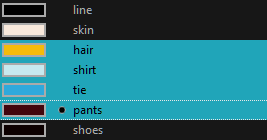
- Do one of the following:
- From the Colour View menu, select Colours > Delete.
- Click the Delete Colour
button.
- Right-click and select Delete.
- Press Del.
If the colour swatch is used in a drawing, the Delete Colour dialog box opens.
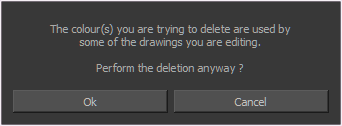
- Click OK to delete the colours or click Cancel to abort the operation.
If you delete colour swatches already in use, the zones painted with them turn red so you can easily identify them.

Time Estimated 10 mins
Difficulty Level Beginner
Topics List
- About Palettes
- Creating a Colour Palette
- Renaming a Colour Palette
- Linking a Colour Palette
- Importing a Colour Palette
- About the Palette List
- About Colour Swatches
- Adding a Colour Swatch
- Adding a Gradient Colour Swatch
- Adding a Texture Colour Swatch
- Deleting a Colour Swatch
- Picking Colours from a Reference Image
- About the Library
- Creating Folders
- Creating Templates
- Activity 1: Importing a Bitmap Image to Create a Colour Palette
- Activity 2: Saving a Character Model in the Library