- Modules
- Colour Palette from Imported Artwork
- Adding a Texture Colour Swatch
Adding a Texture Colour Swatch
T-HFND-006-017C
You can add bitmap texture colour swatches to your palette. This allows you to fill zones in your artwork with custom patterns and textures.
How to create a texture colour
- From the Colour menu, select Colours > New Texture or click the New Texture
 button.
button.
The Browser window opens.
- Browse for a PSD or TGA bitmap file created with a third party software and click Open.
The texture is added to the colour list.
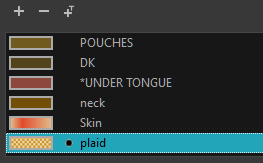
You can also replace a texture once it is painted. If you decide to make the character’s shirt wool instead of plaid, just update the texture file in the swatch and the entire project updates. Any transformation previously applied to the texture’s position in your drawings will be kept.
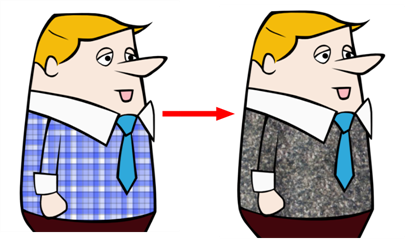
Time Estimated 10 mins
Difficulty Level Beginner
Topics List
- About Palettes
- Creating a Colour Palette
- Renaming a Colour Palette
- Linking a Colour Palette
- Importing a Colour Palette
- About the Palette List
- About Colour Swatches
- Adding a Colour Swatch
- Adding a Gradient Colour Swatch
- Adding a Texture Colour Swatch
- Deleting a Colour Swatch
- Picking Colours from a Reference Image
- About the Library
- Creating Folders
- Creating Templates
- Activity 1: Importing a Bitmap Image to Create a Colour Palette
- Activity 2: Saving a Character Model in the Library