T-H21NEW-002-001
Size Properties
Pen tilt and drawing speed can now be used as inputs to change the Size properties of brushes. Fading and tapering parameters can also be used to increase or decrease the value of these properties based on the length of strokes. The additional Size properties are in a new window found by clicking the arrow next to those properties. A combination of multiple inputs can be used to control a single property.
How to access the Size Properties
- In the Tools toolbar, select the Brush
or Eraser
tool.
- In the Tool Properties view, click the arrow button to open the Brush/Eraser Properties dialog.

The Brush Properties dialog opens.
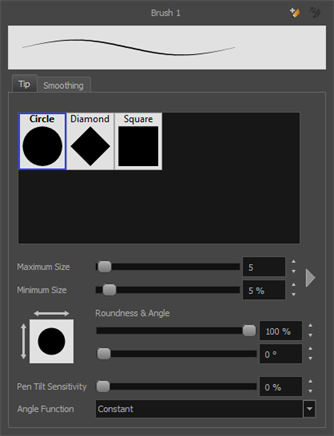
-
Click on the arrow next to the Maximum and Minimum Size sliders.
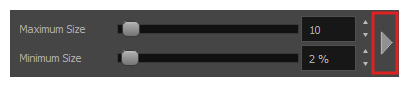
- The Size Properties window opens.
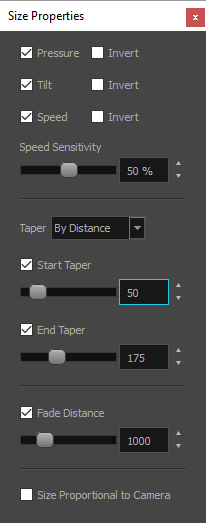
Size Property Settings
If you want your brush tip to rotate with the angle of your pen tip, you can select one of the following options from the Angle Function drop-down menu.
| Option | Description |
|---|---|
| Pressure | Applying more pressure increases the size of the brush. The minimum value is determined by the Minimum Size slider in the tool properties. This property can be inverted with the Invert checkbox. |
| Tilt | The closer the pen is tilted towards the tablet, the bigger the stroke. The minimum value is determined by the Minimum Size slider in the tool properties. This property can be inverted with the Invert checkbox. |
| Speed | Drawing faster reduces the size of the stroke. The minimum value is determined by the Minimum Size slider in the tool properties. This property can be inverted with the Invert checkbox. |
| Speed Sensitivity | Controls how fast the stroke must be drawn to reach the Minimum Size value. |
| Taper | Tapering reduces the value of a property at the start or the end each stroke. The value can be expressed using a distance or a percentage. Distance uses the same scale as the size property. A taper of 200 will be the same length as the width (diameter) of a stroke that has its size set at 200. |
| Start and End Taper | Start and end tapering can be enabled separately. When expressed as a distance, the effect of the Start Taper can be visualized as the stroke is drawn. The End Taper can only be applied once the stroke is complete and vectorized. When expressed as a percentage, the whole stroke needs to be complete and vectorized to see the effect as the length is unknown until the stroke is complete. |
| Fade | The Fade setting fades the value of the property over a given distance. It uses the same units as the size and is applied as the stroke is drawn. |
Brush Tip Orientation
The orientation of the brush tip can now be dynamically controlled using more than just the Wacom Art pen twist. A new drop-down list, in which you can select between Constant, Heading, Azimuth and Twist, is now available next to the Angle Function property.
How to access the Angle Function drop-down list
- In the Tools toolbar, select the Brush
or Eraser
tool.
- In the Tool Properties view, click the arrow button to open the Brush/Eraser Properties dialog.

The Brush Properties dialog opens.
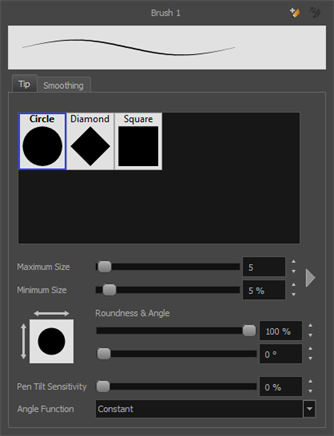
- At the bottom of the Brush Properties dialog you will find the Angle Function drop-down menu.
Angle Function Options
If you want your brush tip to rotate with the angle of your pen tip, you can select one of the following options from the Angle Function drop-down menu.
| Option | Description |
|---|---|
| Constant | With this option, the static orientation of the brush tip is expressed in degrees. |
| Heading | The orientation of the brush tip will be determined by the direction in which the stroke is drawn. It changes dynamically as the stroke is created. |
| Azimuth | When the pen is tilted, this option uses the direction in which the pen eraser is facing. |
| Twist (if supported by pen) | This setting uses the twist angle of the stylus and is only available with Wacom Art Pen. |