- Modules
- Masking in Harmony 15
- About the Outer and Inner Contours of the Animated Matte Generator
About the Outer and Inner Contours of the Animated Matte Generator
T-COMP2-002-009
An animated matte generator has two separate contours: The inner contour and the outer contour. It automatically generates both contours based on the source drawing it is connected to, so both contours start out having the exact same shape and position, and their points start out being locked together. Therefore, until you separate the points of the outer and inner contours, your Animated Matte Generator will behave as if it had a single contour.
You can define the Animated Matte Generator's inner and outer contours separately by disabling one of them, then manipulating the points in the other one. Each point that is animated on one of the contours while the other one is disabled will become independent from the other contour.
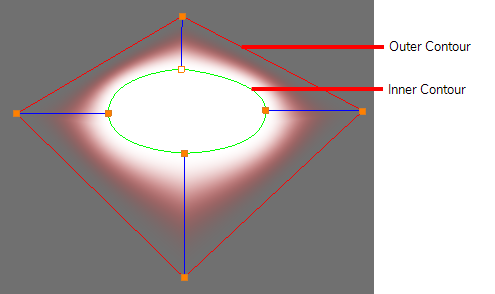
There are two cases where you need an inner and an outer contour:
- To create a feathered effect. When the Animated Matte Generator's Output Type is set to Feathered, it generates a gradient going from the inner contour to the outer contour, allowing you to create light and shadow effects that match very precise shapes.
- To create an animation based on both contours. By setting the Animated Matte Generator's Output Type to Interpolate Between Contours, you can make your matte drawing morph from the outer contour's shape to the inner contour's shape, and vice versa, by animating the Animated Matte Generator's Interpolation Factor.
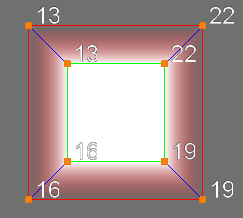
Time Estimated 10 mins
Difficulty Level Intermediate
Topics List
- Using Integrated Matte Ports
- About the Animated Matte Generator
- Adding an Animated Matte Generator Node
- About Matte Creation and Animation with the Animated Matte Generator
- Displaying Animated Matte Generator Controls
- Adding Points to an Animated Matte Generator
- Animating the Contour of an Animated Matte Generator Contour
- About the Outer and Inner Contours of the Animated Matte Generator
- Separating the Outer and Inner Contours of an Animated Matte Generator
- Creating a Feathered Effect with the Animated Matte Generator
- Connecting a Snapping Source Drawing to an Animated Matte Generator
- Making Matte Contours Snap to a Drawing
- Activity 3: Using Animated Mattes
Support
Help and FAQ
Toon Boom Forum
Contact us