- Modules
- Paperless Improvements with Harmony Advanced and Premium
- Onion Skinning and Advanced Onion Skinning
Onion Skinning and Advanced Onion Skinning
T-ANIMPA-006-008a
You can enable the onion skin to see your previous and next drawings as reference.
Author
- Frank Summers
- 2D Animator
- franksummersanimation.com
Material
To complete this topic, you will need the following from the sample material you downloaded:
-
MO-ANIMPA-006\011-rough-key-poses
- MO-ANIMPA-006\001-colour-model-scene
How to enable the onion skin
-
In the Timeline view, select the layer you want to draw on and the frame in which you want to draw.

-
Do one of the following:
- In the Tools toolbar, click on the
Onion Skin button.
-
In the Timeline view, click on the
Onion Skin button left of the layer name.
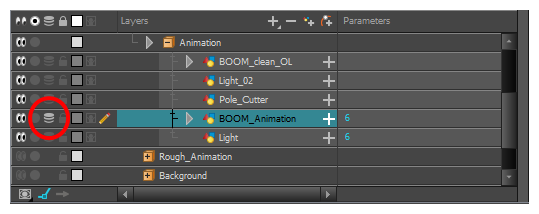
- In the top menu, select View > Onion Skin > Show Onion Skin.
- Press Alt + O.
Onion Skin will be enabled. By default, it will display two frames before and two drawings after the current drawing.

- In the Tools toolbar, click on the
How to add the Onion Skin view to your workspace
- Do one of the following:
- In the top-right corner of a view, click on the
Add View button and select Onion Skin.
- In the top menu, select Windows > Onion Skin.
The Onion Skin view is added to your workspace.
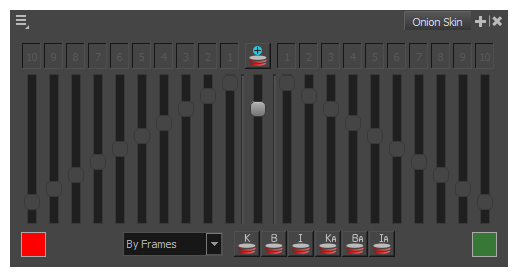
- In the top-right corner of a view, click on the
Time Estimated 5 mins
Difficulty Level Beginner
Topics List
- Activity: Using Shift and Trace in the Camera View
- About Mirror View
- Creating Stamps
- Select Tool on Range of Drawings
- Onion Skinning and Advanced Onion Skinning
Support
Help and FAQ
Toon Boom Forum
Contact us