- Modules
- Rough Layout
- Model View
Model View
Once you have a fully painted drawing, you can use it as a colour model and load it in the Model view. This drawing can be used and loaded in any of your Harmony scenes.
Once a drawing is loaded in the Model view, you can use the Dropper ![]() tool to select a colour from the model and use it to paint in the Camera or Drawing view without having to pick the colour from the colour palette.
tool to select a colour from the model and use it to paint in the Camera or Drawing view without having to pick the colour from the colour palette.
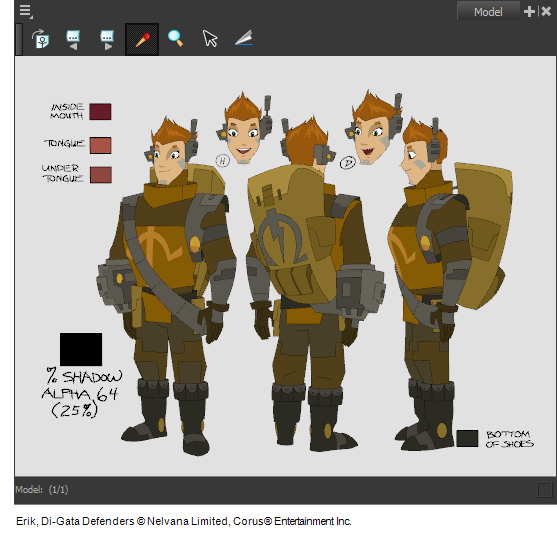
How to access the Model view
Do one of the following:
- From the top menu, select Windows > Model.
- From any of the other views, click the Add View
 button and select Model.
button and select Model.
| Icon | Section | Description |
|
|
View Menu |
The View menu contains all the tools and options that you can use to manage models. |
|
Model View Toolbar |
The Model View toolbar contains all the tools and options you can use in the Model view to navigate through and manage models. |
Next Topic
Loading Colour Models
Time Estimated 5 mins
Difficulty Level Beginner
Topics List
- Model View
- Loading Colour Models
- Flipping Between Models
- Importing QuickTime Movies
- Creating Pencil Presets
- Creating Pencil Thickness Presets
- About Art Layers
- Enabling the Overlay and Underlay Support
- Extending Previous Drawing Exposures
- Filling Empty Cells
- Activity 1: Importing Layout References
- Activity 2: Drawing a Rough Layout