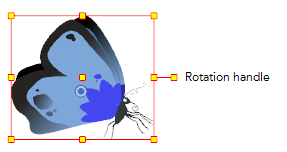- Modules
- Staging with Harmony Advanced
- Rotating with the Transform Tool
Rotating with the Transform Tool
T-HFND-008-006
You can rotate a layer from its pivot using the Transform tool. You can temporarily reposition the pivot to rotate from a different point.
How to rotate a layer using the Transform tool
- In the Tools toolbar, disable the Animate
 mode.
mode.
- In the Tools toolbar, select the Transform
 tool or press Shift + T.
tool or press Shift + T.
- In the Tool Properties view, make sure the Peg Selection Mode
 is deselected.
is deselected.
- In the Camera view, select a drawing layer. If you want to select multiple layers, hold down Shift and click on each layer you wish to select.
- Place the pointer outside of a corner of the bounding box, then click and drag to rotate.
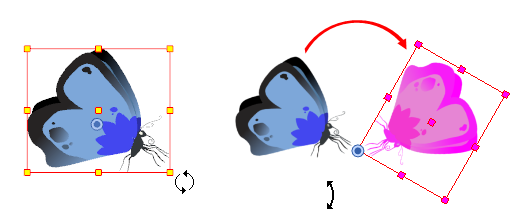
NOTE: You can display a rotation handle on the bounding box when transforming a layer. In the Preferences dialog box, select the Camera tab and then select the Use Rotation Lever with Transformation Tools option. This preference is off by default.
Time Estimated 5 mins
Difficulty Level Beginner
Topics List
- About the Animate Mode
- Selecting Layers
- About the Transform Tool
- Repositioning the Temporary Pivot
- Panning with the Transform Tool
- Rotating with the Transform Tool
- Scaling with the Transform Tool
- Skewing with the Transform Tool
- Flipping with the Transform Tool
- About Advanced Animation Tools
- About the Layer Properties View
- Positioning with Coordinates
- About Multiplane
- Top View
- Side View
- Perspective View
- Setting Up a Multiplane
- Activity 1: Creating a Multiplane Layout