- Modules
- Traditional Animation Drawing Tools
- Adding Bitmap Layers
Adding Bitmap Layers
T-ANIMPA-002-013
Each drawing layer in your scene has two sub-layers, referred to as Line Art and Colour Art, each which can be either Vector or Bitmap. When creating a new layer, you can choose whether each of these art layers will be vector or bitmap art layers.
How to add a bitmap layer
- In the Timeline view, click the Add Drawing Layer
 button,
button,
The Add Drawing Layer window opens.
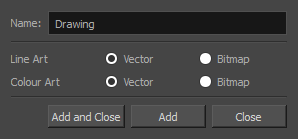
By default, drawing layers have two art layers: Line Art and Colour Art. If your Support Overlay and Underlay Arts preference is enabled, your drawing layers will have four art layers: Overlay Art, Line Art, Colour Art and Underlay Art.

- If you want a fully bitmap layer, select Bitmap for all the art layers. If you want parts of your drawing to use bitmap drawing tools and other parts of your drawings to use vector drawing tools, set the corresponding art layers to Bitmap or Vector, depending on your needs.
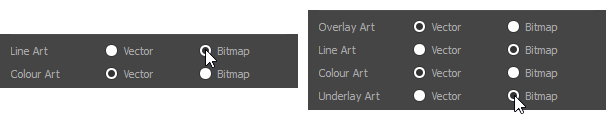
- Click OK.
Time Estimated 10 mins
Difficulty Level Beginner
Topics List
- About the Brush Tool
- Creating a Solid Brush
- Creating a Textured Brush
- Configuring a Textured Brush Tip
- Configuring Smoothing for a Textured Brush
- Configuring a Brush with a Paper Texture
- Centerline Editor
- Reshaping Brush Strokes
- Flattening Drawings
- Activity 1: Sketching a Character using Textured Vector Brushes
- About Tool Presets
- Creating Tool Presets
- Updating Tool Presets
- Activity 2: Creating Sketch and Clean Up Tool Presets
- About Vector and Bitmap Layers
- Adding Bitmap Layers
- Manipulating Bitmap Artwork
- Activity 3: Sketching a Character using Bitmap Brushes