- Modules
- Traditional Animation Drawing Tools
- Reshaping Brush Strokes
Reshaping Brush Strokes
MO-HFND-004-009C
You can use the Centerline Editor tool to reshape brush strokes from their center line rather than their contour, like you would reshape pencil lines using the Contour Editor.
How to reshape brush strokes
- In the Tools toolbar, double-click on the Contour Editor
button and select the Centerline Editor
tool, or press Alt + W.
- In the
Drawing or Camera
The Centerline Editor creates a center line manipulator based on the outline's shape, with control points.
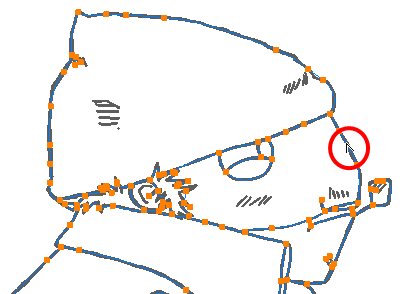
- Click on one of the points to select it.
The point's Bezier handles appears, as well as Bezier handles for the surrounding points.
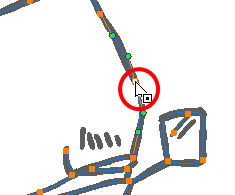
- Do one of the following:
- To move a point or a selection of multiple points, click and drag it.
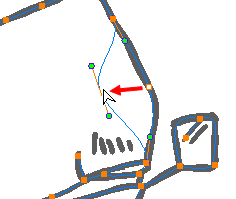
- To change the curve on both sides of a point, drag one of its Bezier handles.
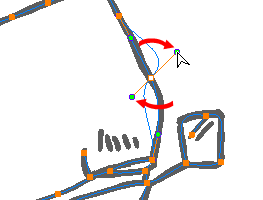
- To change the curve on only one side of a point, press and hold the Alt key, then drag one of its Bezier handles.
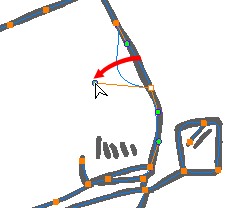
- To deform the contour, drag a part of the contour between two points.
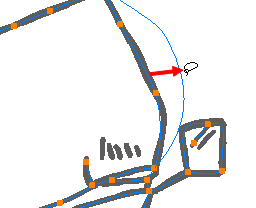
- To deform the curve between two points, hold the Shift key and drag the contour between two points.
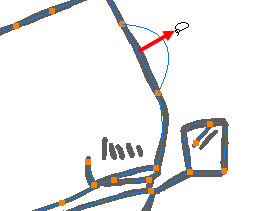
- To remove a point's Bezier handles and make the lines it is connected to straight, press and hold the Alt key and click on the point.
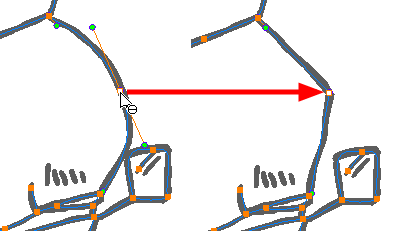
- Straight lines have no Bezier handles at their points by default. To create Bezier handles for these points and make their lines curved, pres and hold the Alt key, then click and hold the point and drag the mouse cursor away from it. A new Bezier handle will follow your mouse cursor until you release the mouse button.
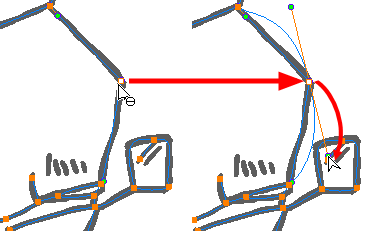
- To add a control point, press Ctrl (Windows/Linux) or ⌘ (macOS) and click on the contour where you want the new point to be created.
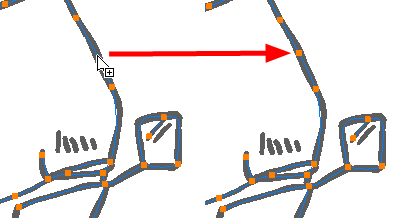
Time Estimated 15 mins
Difficulty Level Beginner
Topics List
- About the Brush Tool
- Creating a Solid Brush
- Creating a Textured Brush
- Configuring a Textured Brush Tip
- Configuring Smoothing for a Textured Brush
- Configuring a Brush with a Paper Texture
- Centerline Editor
- Reshaping Brush Strokes
- Flattening Drawings
- Activity 1: Sketching a Character using Textured Vector Brushes
- About Tool Presets
- Creating Tool Presets
- Updating Tool Presets
- Activity 2: Creating Sketch and Clean Up Tool Presets
- About Vector and Bitmap Layers
- Adding Bitmap Layers
- Manipulating Bitmap Artwork
- Activity 3: Sketching a Character using Bitmap Brushes