- Modules
- Underwater Advanced Effects
- Installing an OpenFX Package
Installing an OpenFX Package
T-COMP2-008-002B
Once you have purchased or downloaded an OpenFX package, you need to launch the executable file to install it. All OpenFX plugins install in a centralized location that all applications can read from. You will not need to do anything in Harmony. They will appear automatically in the Node Library view once the package of your choice is installed.
Here is the centralized installation path:
- Windows: C:\Program Files (x86)\Common Files\OFX\Plugins
- macOS: /Library/OFX/Plugins
- Linux: /usr/OFX/Plugins
How to install an OpenFX package for
- Download the OpenFX package you want to install.
- Quit Harmony.
- Launch the OpenFX package installer and follow the installation instructions.
- Launch Harmony.
- In the Node Library view, in the Categories section, select the category matching the package's name.
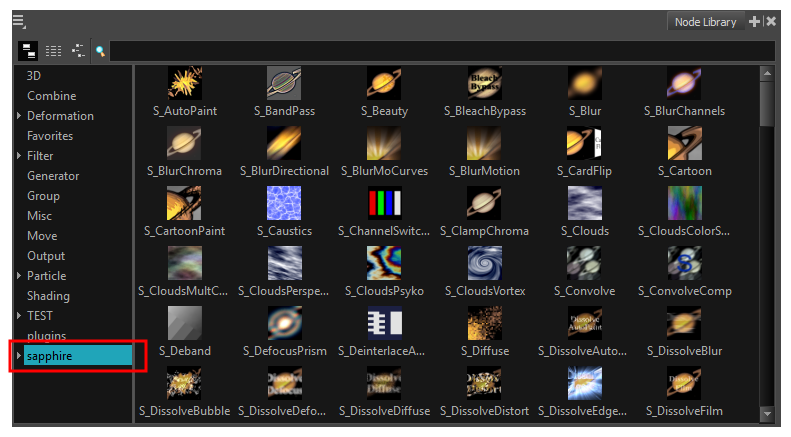
Time Estimated 10 mins
Difficulty Level Advanced
Topics List
- Underwater Effect Activity Introduction
- Activity 1: Importing and Setting the Seabed
- About OpenFX
- Installing an OpenFX Package
- Using OpenFX Plugins
- Activity 2: Creating the Water Surface
- Activity 3: Creating Underwater Distortions
- Activity 4: Creating Sunbeams
- Activity 5: Adding Filters
- Activity 6: Adjusting the Lights and Transitions Effects