- Modules
- Animatic Animation
- Animating 3D Model Sub-Objects
Animating 3D Model Sub-Objects
T-SBANIM-003-003
If you want to animate a specific part of a 3D model, you must separate it from the 3D model into its own 3D model. Separating a sub-object from its 3D model will store it into its own layer in the panel. You will then be able to animate the original model and the separated sub-object separately, since each layer in your panel can be transformed and animated independently.

How to separate a sub-object for animation
- Do one of the following to add the 3D Graph view to your workspace:
- In the top-right corner of any existing view in your workspace, click on the Add View
button and select 3D Graph.
- In the top menu, select Windows > 3D Graph.
- In the top-right corner of any existing view in your workspace, click on the Add View
- In the Stage, Camera or Layers view, select the 3D model which contains the sub-object you want to separate.
- Select the sub-object you want to animate by doing one of the following:
- While holding Ctrl (Windows) or ⌘ (macOS), click on the sub-object in the Stage or Camera view.
- Select the sub-object in the 3D Graph view.
TIPS:- Some sub-objects do not have geometry, and are represented with a peg
icon in the 3D graph view. Those objects only serve as parents of other sub-objects with geometry, represented with a drawing
icon in the 3D Graph view. Since those objects have no visible component, you have to use the 3D Graph view to select them. To help find these objects in the 3D Graph, you can select one of the object's visible children in the Stage or Camera view, then select that sub-object's parent in the 3D Graph view.
- To select multiple sub-objects in the Camera and Stage view, hold Ctrl + Shift (Windows) or Shift + ⌘ (macOS) and click on each sub-object you want to select.
- To select multiple sub-objects in the 3D Graph view, hold Ctrl (Windows) or ⌘ (macOS) and click on each sub-object you want to select, or hold Shift and click on the first sub-object that you want to select.
- To select a series of sub-objects in the 3D Graph view, hold Shift, click on the first sub-object you want to select, then on the last sub-object you want to select. Every sub-object in-between will be selected, inclusively.
The selected sub-object will appear in green, and the 3D manipulator will be centered on the selected sub-object.
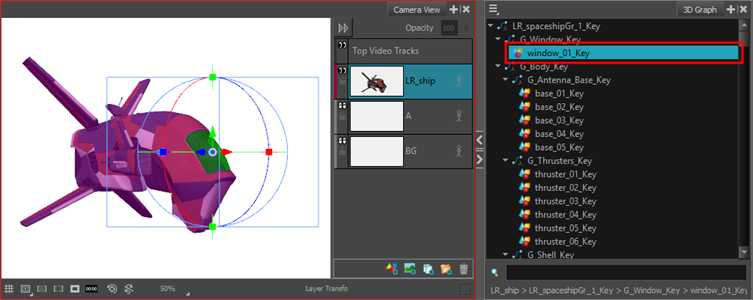
- Right-click in the 3D Graph. In the pop-up menu that displays, select one of the following:
- Separate Sub-Object: Will only separate the selected objects from the model. If those objects have children, those children will not be included in the separated object.
- Separate Sub-Tree: Will separate the selected objects and their children from the model.
The selected 3D model is separated into two 3D layers: One with only the selected sub-objects visible, and another one with the remainder of the 3D model visible. Both 3D objects are stored in a group.

- You can now animate the 3D model and its separated sub-object separately. If you want to animate both of them together, simply select and animate the group in which they were stored. For information on how to animate a 3D model, see Animating 3D Objects.
Time Estimated 10 mins
Difficulty Level Intermediate