- Modules
- Animatic Animation
- Spreading the Layer Motion
Spreading the Layer Motion
T-SBANIM-003-004
Within the same shot, you can spread the current layer motion across all panels or a specified number of panels after the current panel.
A new layer will be added and the drawing will be duplicated for panels that do not have the same name in the defined range.
How to spread the motion from one panel to more than one panel
- In the Timeline view, select the layer with the motion you want to spread.
- Do one of the following:
| ‣ | Select Layer > Spread Layer Motion. |
| ‣ | In the Layer toolbar, click the Spread Layer Motion The Spread Layer Motion dialog box opens. |
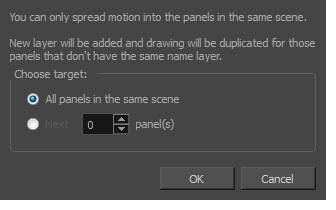
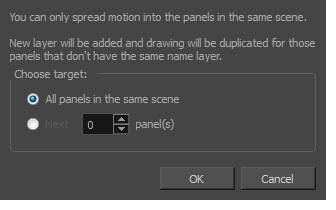
- Do one of the following:
- To spread layer motion over all panels in the same shot, select the All panels in the same shot option.
- To spread layer motion a specified number of panels after the current panel in the same shot, select Next panel(s) and enter or select the number of adjacent panels.
Time Estimated 5 mins
Difficulty Level Intermediate