- Modules
- Animatic Cameras
- About 3D Camera Moves
About 3D Camera Moves
T-SBANIM-004-012
With your scene enabled for 3D, you can rotate your camera on all three axes in the Camera view, as well as in the Top and Side views. As you pass your cursor over the camera manipulators, the cursor changes to indicate this axis on which you will be performing the rotation. Think of the X, Y and Z axes as poles that you can clamp your camera to in order to rotate on that pole or axis. For example, the Y-axis would be a pole that extends from north to south. If you clamp your camera to that pole, your camera would actually move from side to side, or be rotating around that vertical axis.
In the Camera view, hover the cursor over:
| • | The N and S points on the manipulator circle will bring up the X-axis cursor  . This means that if you pull up or down on these points, you will be rotating your camera on the X-axis, the axis that runs horizontally, or from east to west, in the Camera view. . This means that if you pull up or down on these points, you will be rotating your camera on the X-axis, the axis that runs horizontally, or from east to west, in the Camera view. |
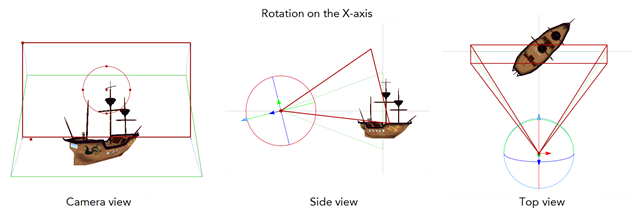
| • | The E and W points on the manipulator circle will bring up the Y-axis cursor  . This means that if you pull towards the left or right on these points, you will be rotating your camera on the Y-axis, the axis that runs vertically, or from north to south, in the Camera view. . This means that if you pull towards the left or right on these points, you will be rotating your camera on the Y-axis, the axis that runs vertically, or from north to south, in the Camera view. |
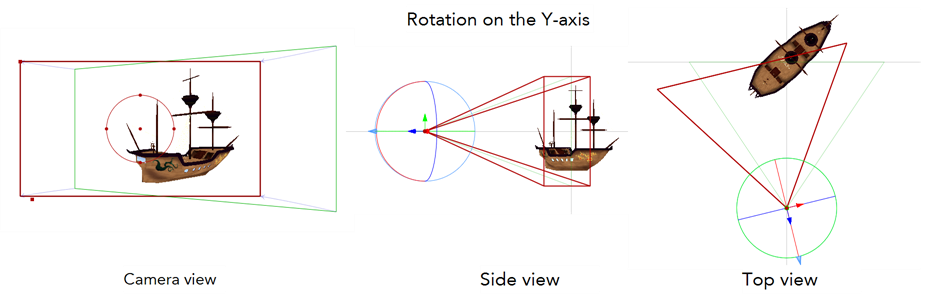
| • | Anywhere but the points on the manipulator circle will bring up the generic rotation cursor  . In the Camera view, this cursor represents a rotation on the Z-axis. . In the Camera view, this cursor represents a rotation on the Z-axis. |

These cursors will obviously differ depending on which view you are in. For example, in the Top view, hovering your cursor over the manipulator circle will bring up the Y-axis cursor instead of the generic rotation cursor. In the Top and Side views, there are no points on the manipulator circle, but rather three rings that each control rotation on one of the three axes. Two of these axes are seen as lines instead of rings from the perspective.
Time Estimated 5 mins
Difficulty Level Intermediate
Topics List
- About the Stage and Camera Views
- Positioning the Camera
- Resetting the Camera
- Syncing Keyframes
- Snapping Keyframes to Sound Clips
- Timing Keyframes
- Activity 1: Animating the Camera using Sync and Snapping Keyframes
- Animating the 3D Camera
- Aligning 2D Layers with the Camera
- About 3D Camera Moves
- Activity 2: Creating a 3D Camera Move