- Modules
- Animatic Cameras
- About the Stage and Camera Views
About the Stage and Camera Views
T-SBANIM-004-002
In Storyboard Pro, the Stage view is the default view in which to draw and manipulate objects . However, when working in 3D, it has one pitfall: When you pan, rotate, zoom into or zoom out of the stage view, you are changing the point of view from which you are looking at the stage. This means that the apparent position and size of elements may not be representative of what will appear in your storyboard or animatic.
If you want to see a 3D scene exactly as it will look in your storyboard, you must use the Camera view. The Camera view always displays the stage from the point of view of the camera, even if you pan, rotate or zoom it. Therefore, you should always preview your scene from the Camera view if you make changes to the position of the Camera or of 3D objects, to make sure the composition of the scene is as expected.
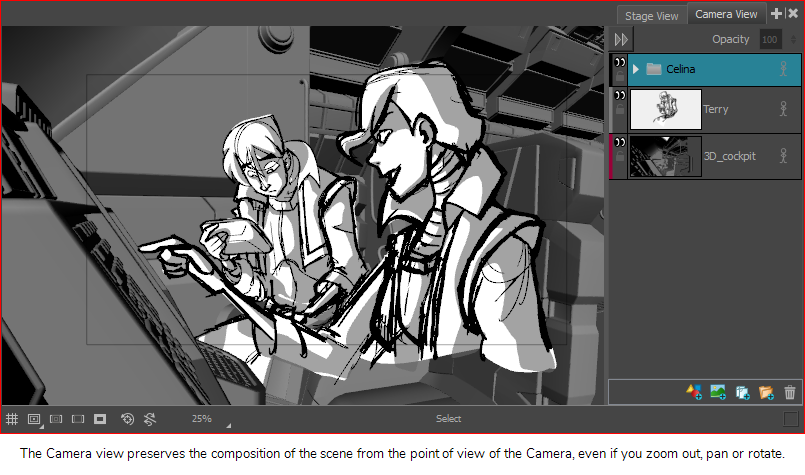
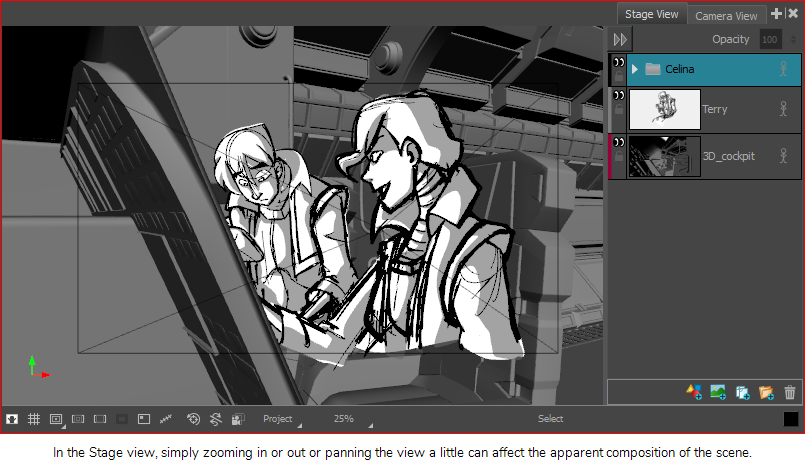
Time Estimated 5 mins
Difficulty Level Intermediate
Topics List
- About the Stage and Camera Views
- Positioning the Camera
- Resetting the Camera
- Syncing Keyframes
- Snapping Keyframes to Sound Clips
- Timing Keyframes
- Activity 1: Animating the Camera using Sync and Snapping Keyframes
- Animating the 3D Camera
- Aligning 2D Layers with the Camera
- About 3D Camera Moves
- Activity 2: Creating a 3D Camera Move