- Modules
- Animatic Cameras
- Animating the 3D Camera
Animating the 3D Camera
T-SBANIM-004-010
Not only can you move 2D and 3D objects in 3D space, but you can also move and animate your camera in this 3D space as well. This makes for impressive animatics and is also a great way to show off imported 3D objects. If the first frame does not do justice to your 3D camera movement in a printed or PDF version of your storyboard, you can add snapshots to better illustrate those wide sweeping, 3D camera movements.
How to animate the 3D camera
- Be sure you are in the Camera view. You can also use the Top and Side views for further clarity if needed.
- In the Tool Properties view, click the Add Keyframe
 button. Even if the playhead is not at the start of the currently selected panel, a keyframe will be added to the first frame of that panel.
button. Even if the playhead is not at the start of the currently selected panel, a keyframe will be added to the first frame of that panel.
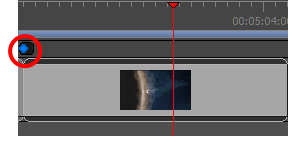
- In the Camera view, use the Camera
 tool and adjust the camera manipulators to change the camera‘s position and rotation.
tool and adjust the camera manipulators to change the camera‘s position and rotation.
- Do one of the following:
| ‣ | In the Timeline view, move the playhead to the frame on which where you want to place your final camera position. In the Tool Properties panel, click the Add Keyframe |
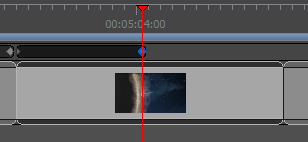
| ‣ | Click the Add Keyframe |
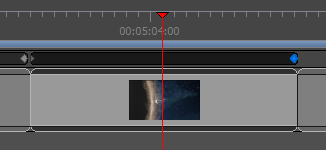
A keyframe is added to the selected location.
- In the Camera view, with the Camera
 tool selected, use the camera manipulators to move the camera into its final position. If you do not see any manipulators in the Camera view, your second keyframe might not be selected in the Timeline view.
tool selected, use the camera manipulators to move the camera into its final position. If you do not see any manipulators in the Camera view, your second keyframe might not be selected in the Timeline view.
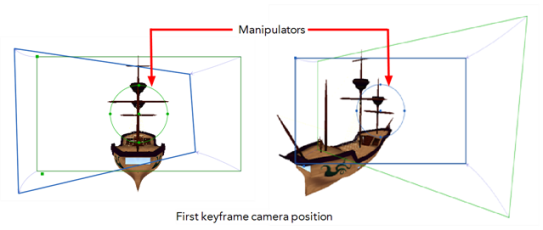
- Continue to adjust your camera move until you are satisfied. In the Timeline view, use the red playhead to scrub back and forth between keyframes to view the smooth, interpolated movement. Adjust the camera position on the first or last frame or add more keyframes between the first and last keyframes.
From the Camera view Status Bar, use the Camera Mask ![]() to get a better sense of what the exact scene framing will look like.
to get a better sense of what the exact scene framing will look like.
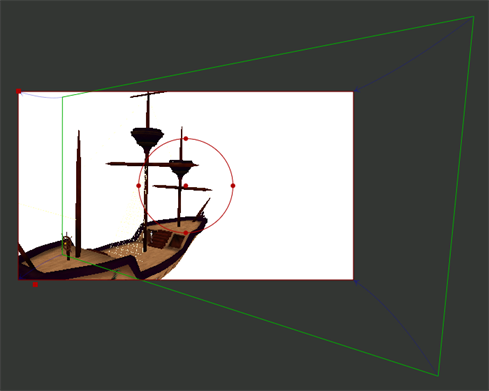
Time Estimated 10 mins
Difficulty Level Intermediate
Topics List
- About the Stage and Camera Views
- Positioning the Camera
- Resetting the Camera
- Syncing Keyframes
- Snapping Keyframes to Sound Clips
- Timing Keyframes
- Activity 1: Animating the Camera using Sync and Snapping Keyframes
- Animating the 3D Camera
- Aligning 2D Layers with the Camera
- About 3D Camera Moves
- Activity 2: Creating a 3D Camera Move