- Modules
- Drawing with Harmony Essentials
- About the Centerline Editor
About the Centerline Editor
T-HFND-004-009B
The Centerline Editor allows you to tweak and reshape brush strokes by manipulating their center line rather than their contour. This gives you a flexibility that is similar to the one you have when using the Contour Editor tool to manipulate pencil lines.
In Harmony, pencil lines are vector information calculated by their center line and the width of the line. This makes it easy to edit pencil lines with the Contour Editor. Brush strokes, however, are stored as shapes. Therefore, using the Contour Editor on a brush stroke does not allow you to edit the center line of the stroke, but rather, its contour.
The Centerline Editor tool creates a center line for a brush stroke, and gives you access to control points and Bezier handles for this center line, allowing you to deform the brush stroke the same way you can deform a pencil line using the Contour Editor.
. 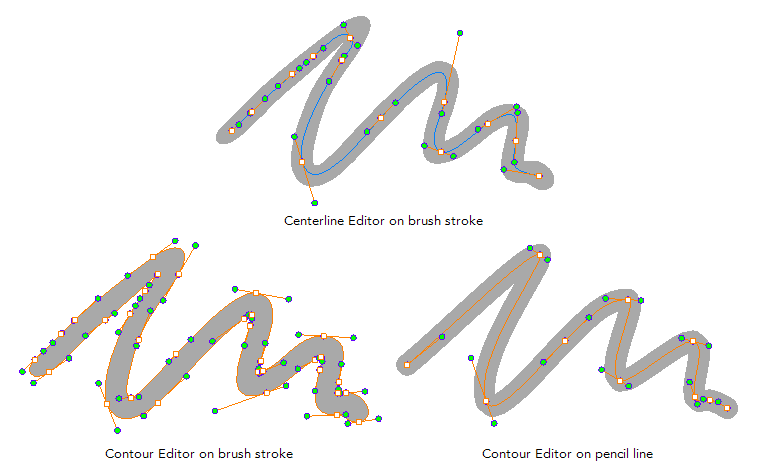
Keep in mind that brush strokes are vector shapes with a fill. As such, the Centerline Editor must do guess work to figure out the center line of your brush strokes, and apply deformations on its shape as you tweak its control points. The Centerline Editor will not be able to make a clear center line out of brush strokes that merge together, that look scrambled or that do not have a clear direction.
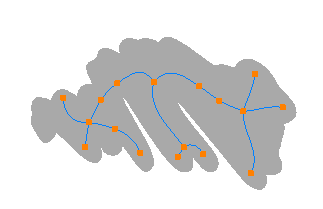
Time Estimated 10 mins
Difficulty Level Beginner
Topics List
- Drawing with the Brush or Pencil Tool
- About the Tool Properties View
- About the Brush Tool
- Drawing with the Brush Tool
- Drawing with the Pencil Tool
- About the Select Tool
- Selecting
- About Shape Tools
- Drawing with the Rectangle, Ellipse, and Line Tools
- About the Cutter Tool
- Cutting Artwork
- About the Contour Editor Tool
- Reshaping a Drawing with the Contour Editor Tool
- About the Centerline Editor
- Reshaping Brush Strokes
- About the Eraser Tool
- Erasing
- Modifying the Eraser Settings
- Painting Drawings
- About the Stroke Tool
- Drawing with the Stroke Tool
- Closing Gaps
- About the Edit Gradient and Texture Tool
- Using the Edit Gradient and Texture Tool
- Activity 1: Basic Drawing