- Modules
- Drawing with Harmony Essentials
- Reshaping a Drawing with the Contour Editor Tool
Reshaping a Drawing with the Contour Editor Tool
T-HFND-004-008A
Authors
Marie-Eve Chartrand
Christopher Diaz
chrisdiazart.com
How to reshape drawings
- In the Tools toolbar, select the Contour Editor
 tool or press Alt + Q.
tool or press Alt + Q.
- In the
Drawing view, click the shape, contour or pencil line you want to edit near the area you wish to change.or Camera
The shape or line's control points appear.
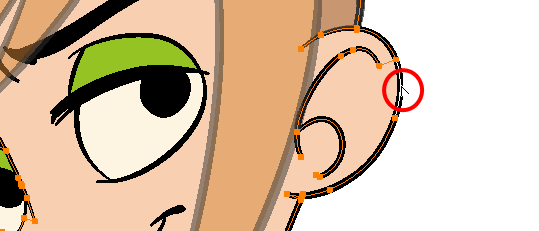
- Click on one of the points to select it.
The point's Bezier handles appears, as well as Bezier handles for the surrounding points.
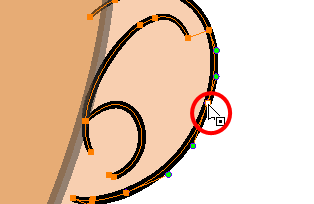
- Do one of the following:
- To move a point or a selection of multiple points, click and drag it.
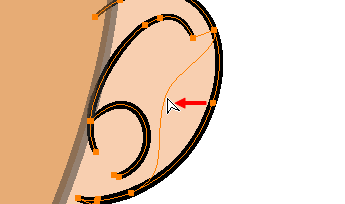
- To change the curve on both sides of a point, drag one of its Bezier handles.
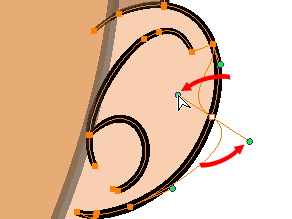
- To change the curve on only one side of a point, press and hold the Alt key, then drag one of its Bezier handles.
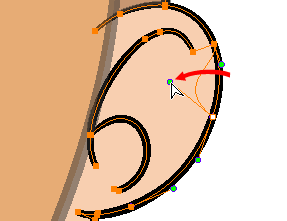
- To deform the contour, drag a part of the contour between two points.
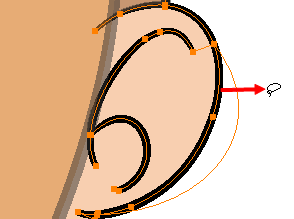
- To deform the curve between two points, hold the Shift key and drag the contour between two points.
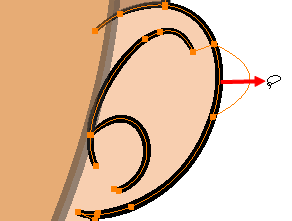
- To remove a point's Bezier handles and make the lines it is connected to straight, press and hold the Alt key and click on the point.
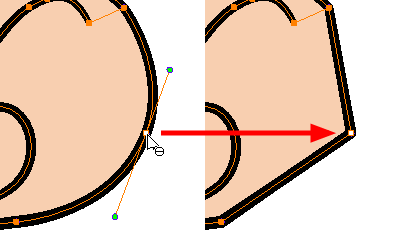
- Straight lines have no Bezier handles at their points by default. To create Bezier handles for these points and make their lines curved, pres and hold the Alt key, then click and hold the point and drag the mouse cursor away from it. A new Bezier handle will follow your mouse cursor until you release the mouse button.
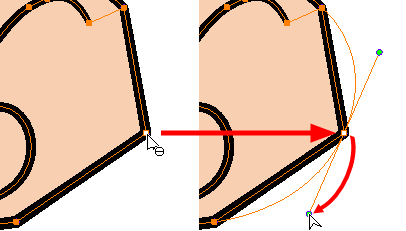
- To add a control point, press Ctrl (Windows/Linux) or ⌘ (macOS) and click on the contour where you want the new point to be created.
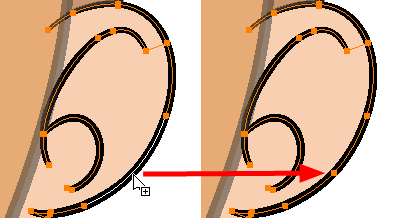
- To remove a control point, select the control point and press Del (Windows/Linux) or Backspace (macOS).
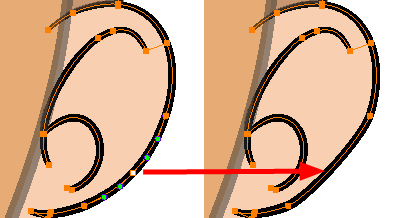
Time Estimated 10 mins
Difficulty Level Beginner
Topics List
- Drawing with the Brush or Pencil Tool
- About the Tool Properties View
- About the Brush Tool
- Drawing with the Brush Tool
- Drawing with the Pencil Tool
- About the Select Tool
- Selecting
- About Shape Tools
- Drawing with the Rectangle, Ellipse, and Line Tools
- About the Cutter Tool
- Cutting Artwork
- About the Contour Editor Tool
- Reshaping a Drawing with the Contour Editor Tool
- About the Centerline Editor
- Reshaping Brush Strokes
- About the Eraser Tool
- Erasing
- Modifying the Eraser Settings
- Painting Drawings
- About the Stroke Tool
- Drawing with the Stroke Tool
- Closing Gaps
- About the Edit Gradient and Texture Tool
- Using the Edit Gradient and Texture Tool
- Activity 1: Basic Drawing