- Modules
- Drawing with Harmony Essentials
- Selecting
Selecting
T-HFND-004-005A
How to select objects
- In the Timeline view, select the cell on which you want to select drawing objects.
- In the Tools toolbar, select the Select
 tool or press Alt + S.
tool or press Alt + S.
- In the Camera view, select strokes or drawing object you want to edit by doing one of the following:
- Click on a stroke or drawing object to select it.
- Shift + Click on a stroke or drawing object to add it to a multiple selection.
- Draw a lasso around drawing strokes or objects to select them simultaneously.
- From the top menu, select Edit > Select All or press Ctrl + A (Windows/Linux) or ⌘ + A (macOS) to select all the strokes and drawing objects in the drawing.
- Do one of the following to edit your selection:
- To reposition, click the selected drawing object and drag the selection to a new area.
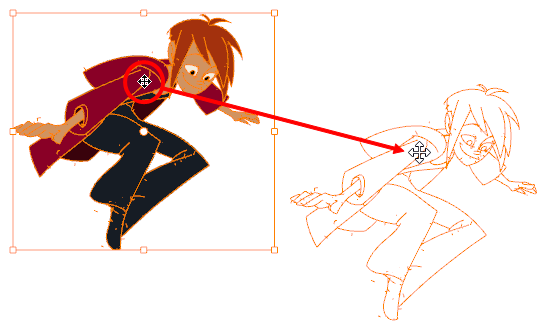
NOTE: You can also nudge your selection using the arrow keys, and fast-nudge your selection by holding Shift and pressing the arrow keys.
- To rotate, grab the selection box handle and rotate it.
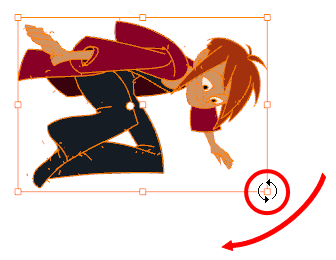
- To scale, pull or push on the top, side, bottom or corner control point. Hold down Shift to lock the selection’s ratio.
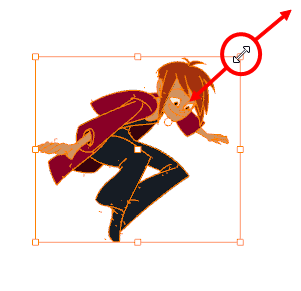
- To skew, drag sideways or up and down the sides or top and bottom segments, between the control points.
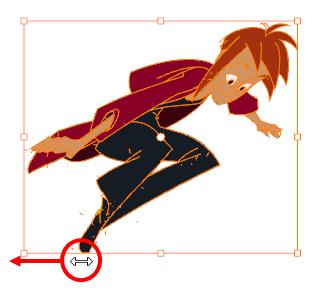
- To delete, press Del (Windows/Linux) or Backspace (macOS).
Time Estimated 10 mins
Difficulty Level Beginner
Topics List
- Drawing with the Brush or Pencil Tool
- About the Tool Properties View
- About the Brush Tool
- Drawing with the Brush Tool
- Drawing with the Pencil Tool
- About the Select Tool
- Selecting
- About Shape Tools
- Drawing with the Rectangle, Ellipse, and Line Tools
- About the Cutter Tool
- Cutting Artwork
- About the Contour Editor Tool
- Reshaping a Drawing with the Contour Editor Tool
- About the Centerline Editor
- Reshaping Brush Strokes
- About the Eraser Tool
- Erasing
- Modifying the Eraser Settings
- Painting Drawings
- About the Stroke Tool
- Drawing with the Stroke Tool
- Closing Gaps
- About the Edit Gradient and Texture Tool
- Using the Edit Gradient and Texture Tool
- Activity 1: Basic Drawing