- Modules
- Ink and Paint
- Creating Colour Art from Line Art
Creating Colour Art from Line Art
T-RIG-005-000B
Lets you use the outline you traced on one of the four embedded layers (line art, colour art, overlay, underlay) and create invisible strokes to paint your drawings on separate layers. This provides more inking and painting flexibility.
You can also configure this option to create the invisible strokes on any of the four embedded layers.
How to create Colour Art zones from the Line Art layer
- In the Tools toolbar, select the Select
 tool or press Alt + S.
tool or press Alt + S.
- In the Tool Properties view, click the Permanent Selection
 button if you want to apply the operation on all drawings in the layer.
button if you want to apply the operation on all drawings in the layer.
- In the Camera or Drawing view, select the artwork to transfer to the Colour Art. Create a selection around the entire animation sequence if you want to apply the operation to all your drawings.
- In the Drawing View toolbar, click the Create Colour Art from Line Art
 button or press *.
button or press *.
How to create strokes with the Create Colour Art Automatically option
- In the Tools toolbar, select the Brush tool.
- In the Tool Properties view, enable the Create Colour Art Automatically
 option.
option.
- Draw the required lines.
- Once you're done, deselect the Create Colour Art Automatically
 option.
option.
You are now ready to paint.
How to configure the Create Colour Art from Line Art option
- In the Tools toolbar, select the Select
 tool or press Alt + S.
tool or press Alt + S.
- In the Tool Properties view or the Drawing View toolbar, Shift + click the Create Colour Art from Line Art
 button.
button.
The Configure Line Art to Colour Art dialog box opens.
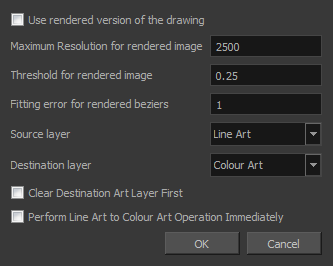
| Parameter | Description |
| Use rendered version of the drawing | Renders the drawing and vectorize it to calculate the position of the centreline that will produce the colour art stroke. |
| Maximum Resolution for rendered image | The size of the rendered image. |
| Threshold for rendered image | The value of grey processed to create the rendered vectorized arts. |
| Fitting error for rendered Beziers | This value represents how precise the fitting of the colour art zone in relation to the line art will be. |
| Source layer | Lets you select the layer (Line Art, Colour Art, Underlay or Overlay) you want the colour art to be created from. |
| Destination layer | Lets you select the layer (Line Art, Colour Art, Underlay or Overlay) you want the colour art to be created on. |
| Clear Destination Art Layer First |
Deletes the content before the colour art is added. This is useful when you already have artwork on the destination layer. |
| Perform Line Art to Colour Art Operation Immediately | Performs the Create Colour Art from Line Art command when you click OK. |
Time Estimated 10 mins
Difficulty Level Beginner
Topics List
- Activity 1: Loading a Colour Model in the Model View
- Picking a Colour with the Dropper Tool
- About Art Layers
- Switching between Art Layers
- Creating Colour Art from Line Art
- Activity 2: Creating Strokes in the Colour Art for Ink and Paint
- Closing Gaps
- Painting Drawings
- Inking Lines
- Repainting
- Creating Break Triangles
- Protecting Colours
- Activity 3: Painting and Inking Using Apply to Multiple Drawings
- Verifying Painted Zones
- Activity 4: Using the Backlight to Check Paint