- Modules
- Ink and Paint
- Protecting Colours
Protecting Colours
T-ANIMPA-011-006
When you are finished inking one colour, you can lock it so if you ever paint over it accidentally, the work already done will not be affected. You can also use the Protect Colour feature to block the filling colours if you painted all of the animation in Line Art and you plan to repaint the lines.
When painting, the Respect Protected Colour option is enabled by default. In the Colour view, you can protect In the Colour view, you can protect a colour swatch to avoid repainting or unpainting the zones linked to that swatch. If you using the Paint tool and this option is deselected, you will repaint or unpaint the protected colours on your drawings until you enable the option again.
How to protect colours
- In the Colour view, select the colour to be protected.
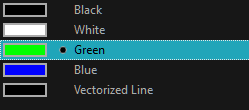
- Do one of the following:
- Right-click and select Protect Colour.
- From the Colour view menu, select Colours > Protect Colour.
A red bar appears beside the colour to indicate that it is locked.
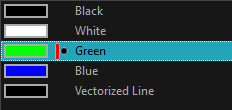
How to enable the Respect Protected Colours option
- Do one of the following:
- In the Paint tool properties, click the Respect Protected Colour
button.
- From the top menu, select Drawing> Colour Protection > Respect Colour Protection.
- Press Shift + S.
Time Estimated 10 mins
Difficulty Level Beginner
Topics List
- Activity 1: Loading a Colour Model in the Model View
- Picking a Colour with the Dropper Tool
- About Art Layers
- Switching between Art Layers
- Creating Colour Art from Line Art
- Activity 2: Creating Strokes in the Colour Art for Ink and Paint
- Closing Gaps
- Painting Drawings
- Inking Lines
- Repainting
- Creating Break Triangles
- Protecting Colours
- Activity 3: Painting and Inking Using Apply to Multiple Drawings
- Verifying Painted Zones
- Activity 4: Using the Backlight to Check Paint