- Modules
- Layout Cleanup
- Adding Layers in the Timeline View
Adding Layers in the Timeline View
T-LAY-001-007
Drawing elements are more commonly known as layers in the Timeline view. Create them using the following procedure:
How to add a drawing element from the Timeline view
- In the Timeline view, click the Add Drawing Layer
 button or press Ctrl + R (Windows/Linux) or ⌘ + R (macOS).
button or press Ctrl + R (Windows/Linux) or ⌘ + R (macOS).
The Add Drawing Layer window opens.
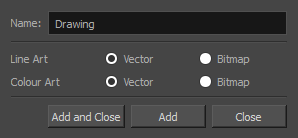
- In the Name field, name your new layer.
- Set the Line Art and Colour Art options to Vector to get a vector layer or to Bitmap to have a bitmap layer.
- Do one of the following:
- Click Add to add a first layer and keep the window open to add more layers.
- Click Add and Close to add a new layer and close the window.
A new drawing layer is added to the Timeline view.
Time Estimated 5 mins
Difficulty Level Beginner
Topics List
- What is Layout Posing?
- About the Pencil Tool
- Drawing with the Pencil Tool
- Tool Properties View
- Modifying the Pencil Settings
- About the Cutter Tool
- Cutting Artwork
- Erasing
- About the Brush Tool
- Drawing with the Brush Tool
- About Bitmap Brushes
- Drawing with Bitmap Brushes
- Creating Bitmap Brushes
- About the Rotate View Tool
- Rotating the Workspace
- About Bitmap Images
- Importing Bitmap Images
- Importing Multi-layer PSD Files
- Adding Layers in the Timeline View
- Renaming Layers and Columns
- Extending Single Exposures
- Activity 1: Cleaning Up a Layout