- Modules
- Layout Cleanup
- Tool Properties View
Tool Properties View
T-HFND-004-002
The Tool Properties view contains the most common options and operations related to the currently selected tool. When you select a tool from the Tools toolbar, the Tool Properties view updates.
For example, if you choose the Select tool, the Tool Properties view will display the options and operations related to it, such as Snap to Contour, Apply to All Drawings, Flip Horizontal, and Flatten.
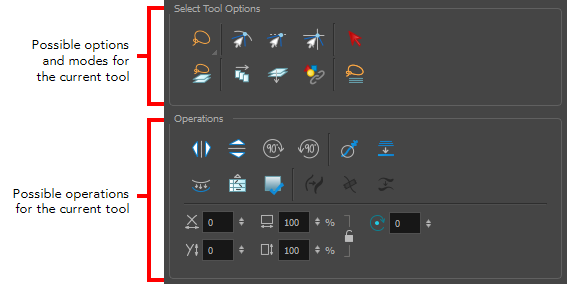
How to access the Tool Properties view
Do one of the following:
- From the top menu, select Windows > Tool Properties.
- From any of the other views, click the Add View
 button and select Tool Properties.
button and select Tool Properties.
Time Estimated 5 mins
Difficulty Level Beginner
Topics List
- What is Layout Posing?
- About the Pencil Tool
- Drawing with the Pencil Tool
- Tool Properties View
- Modifying the Pencil Settings
- About the Cutter Tool
- Cutting Artwork
- Erasing
- About the Brush Tool
- Drawing with the Brush Tool
- About Bitmap Brushes
- Drawing with Bitmap Brushes
- Creating Bitmap Brushes
- About the Rotate View Tool
- Rotating the Workspace
- About Bitmap Images
- Importing Bitmap Images
- Importing Multi-layer PSD Files
- Adding Layers in the Timeline View
- Renaming Layers and Columns
- Extending Single Exposures
- Activity 1: Cleaning Up a Layout