- Modules
- Layout Cleanup
- Drawing with the Pencil Tool
Drawing with the Pencil Tool
T-HFND-004-004A
Using the Pencil tool, you can draw vector pencil lines which can be easily tweaked and reshaped as needed.
Authors
Marie-Eve Chartrand
Christopher Diaz
chrisdiazart.com
How to draw with the Pencil tool
- In the Timeline
or Xsheet view, select the cell on which you want to draw.
- In the Tools toolbar, select the Pencil
 tool or press Alt + /.
tool or press Alt + /.
- In the Colour view, click a colour swatch to select a colour.
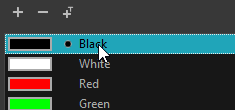
- In the Drawing
or Camera view, start drawing.
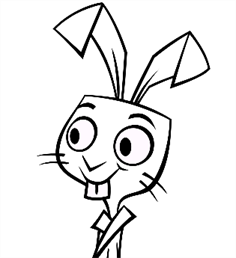
NOTE: You can press Shift + Alt as you draw to draw straight lines.
NOTE: Pencil lines are central vector lines. Sometimes, two pencil lines may look connected because they brush each other, but if their centerline is not connected, they will be considered an open shape. To make sure the end of your stroke connects to the beginning of your stroke, hold the Alt key when you start or finish drawing a pencil line.
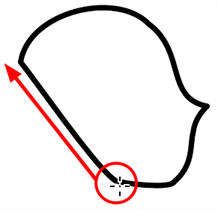
Time Estimated 10 mins
Difficulty Level Beginner
Topics List
- What is Layout Posing?
- About the Pencil Tool
- Drawing with the Pencil Tool
- Tool Properties View
- Modifying the Pencil Settings
- About the Cutter Tool
- Cutting Artwork
- Erasing
- About the Brush Tool
- Drawing with the Brush Tool
- About Bitmap Brushes
- Drawing with Bitmap Brushes
- Creating Bitmap Brushes
- About the Rotate View Tool
- Rotating the Workspace
- About Bitmap Images
- Importing Bitmap Images
- Importing Multi-layer PSD Files
- Adding Layers in the Timeline View
- Renaming Layers and Columns
- Extending Single Exposures
- Activity 1: Cleaning Up a Layout