- Modules
- Layout Cleanup
- Drawing with Bitmap Brushes
Drawing with Bitmap Brushes
T-LAY-001-003
You can use the Brush tool to draw on bitmap layers.
How to draw with bitmap brushes
- In the Timeline view, add a bitmap drawing layer.
- In the Tools toolbar, select the Brush
 tool or press Alt + B.
tool or press Alt + B.
- In the Colour view, select a colour.
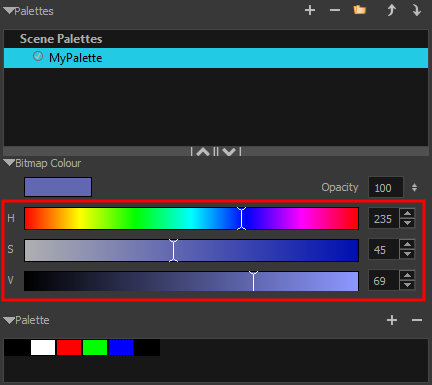
- To switch the bitmap colour picker from HSV to RGB, in the Colour view menu, select Colour > Bitmap Colour Sliders > HSV Sliders or RGB Sliders. You can also right-click on the colour sliders and select RGB Sliders or HSV Sliders.
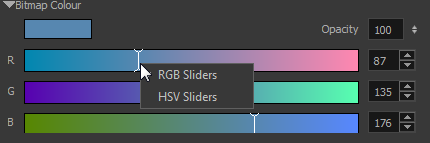
Although you can use colours from your colour palette to paint on a bitmap layer, colours used in a bitmap drawing layer are not linked to their colour swatch in the palette. This means that, contrary to vector drawing, updating the colours in your colour palette will not update your bitmap drawings with the new colours.
- In the Camera or Drawing view, start drawing.

Time Estimated 10 mins
Difficulty Level Beginner
Topics List
- What is Layout Posing?
- About the Pencil Tool
- Drawing with the Pencil Tool
- Tool Properties View
- Modifying the Pencil Settings
- About the Cutter Tool
- Cutting Artwork
- Erasing
- About the Brush Tool
- Drawing with the Brush Tool
- About Bitmap Brushes
- Drawing with Bitmap Brushes
- Creating Bitmap Brushes
- About the Rotate View Tool
- Rotating the Workspace
- About Bitmap Images
- Importing Bitmap Images
- Importing Multi-layer PSD Files
- Adding Layers in the Timeline View
- Renaming Layers and Columns
- Extending Single Exposures
- Activity 1: Cleaning Up a Layout