- Modules
- Project Creation
- Custom Resolution
Custom Resolution
T-SBFND-002-005
You can create a custom resolution from the Welcome screen or New Project window. Your new resolution will appear in the Camera Size menu of both the New Project window and Welcome screen.
If you no longer need a custom resolution, you can easily remove it. However, you cannot delete the factory resolutions that come with Storyboard Pro.
How to create a custom resolution
- In the Welcome screen or New Project window, click the Add
 button to add a new resolution to the list.
button to add a new resolution to the list.
The New Resolution box opens.
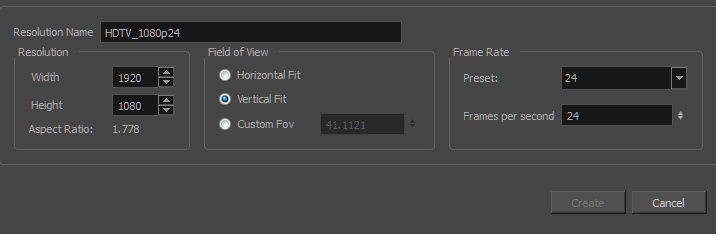
- Resolution Name: Type a name for your new resolution.
- Width/Height: Enter the resolution width or height in pixels. These two parameters are linked; changing one changes the other.
- Field of View: Set the field of view to use the horizontal or vertical resolution, or enter a custom field of view.
- Frame Rate: Type the scene’s frame rate per second.
How to delete a custom resolution
- In the Welcome screen or New Project window, select a custom resolution from the Camera Size menu.
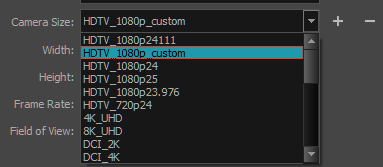
- Click the Remove
 button.
button.
The selected custom resolution is deleted from the list.
Time Estimated 10 mins
Difficulty Level Beginner
Topics List
- Starting Storyboard Pro
- About Projects
- Creating Projects from the Welcome Screen
- Creating Projects from the File Menu
- Custom Resolution
- Opening Projects
- About Project Optimization
- Optimizing Projects
- Optimizing Drawings
- Optimization Best Practices
- Plain Vector Versus Texture Brush
- Bitmap Import Optimization
- Flattening Drawings
- Project Properties
- Activity 1: Using Feet and Frames in the Project and Printed PDF