- Modules
- Project Export
- Exporting the Current Frame as a Bitmap Image
Exporting the Current Frame as a Bitmap Image
T-SBFND-010-009
You can export the current visible frame to a Targa (.tga), Jpeg (.jpg), Photoshop Document (.psd) or Portable Network Graphic (.png) image. If you choose to export in Photoshop Document (.psd) format, the layers in your panel will be exported on separate layers in the exported image.
NOTE: No caption or camera frame will be exported in the image file.
How to export the current frame to .tga, .jpg, .psd or .png image
- In the Thumbnails view, select the panel containing the image to export as a bitmap image file.
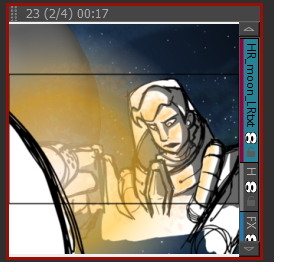
- Select File > Export > Export Current Image.
The Export Current Image window opens.
- Select the destination folder for the image.
- Type a name for the image.
- Select the desired type from the Save as type menu.
- Click Save to begin the export.
The image inside the frame is exported as a bitmap image file.
Time Estimated 5 mins
Difficulty Level Beginner
Topics List
- Exporting to PDF
- Setting Up the PDF Export
- Adding Snapshot Markers
- Adding Security to a PDF
- Creating Custom PDF Layout Profiles
- Activity 1: Exporting a PDF
- Exporting a QuickTime Movie
- Activity 2: Exporting a QuickTime Movie
- Exporting Bitmap Images
- Activity: Exporting to Bitmap with Snapshots
- Exporting the Current Frame as a Bitmap Image