- Modules
- Project Export
- Setting Up the PDF Export
Setting Up the PDF Export
T-SBFND-010-002
You can set up the PDF export settings for a selected panel. This panel will be exported with all the others, but will follow its own rules.
How to specify independent PDF options for selected panels
- Display the Panel PDF Options view by doing one of the following:
- In the Workspace toolbar, click the PDF View
button to switch to the PDF View workspace.
- Select Windows > Panel PDF Options to display the view in your current workspace.
- In the Thumbnails view, select one or more panels.
- In the Panel PDF Options, set the export options to apply to the selected panels:
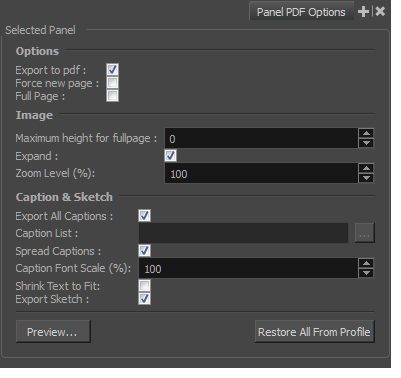
| Parameter | Description |
|
Export to PDF |
Exports the selected panel. This option is enabled by default. Deselect this option if you do not want to export this particular panel. |
|
Force New Page |
Starts panel on a new page. |
|
Full Page |
Prints panel on a full page. |
|
Maximum Height for Full Page |
Lets you set the maximum image height for a full page panel. Applies to landscape orientation only. 0 = No Limit. |
|
Expand |
Displays camera motion (such as pan, tilt, or zoom) in the image across several panels. |
|
Zoom Level (%) |
Size, in percentage, that the panel will appear within its frame. |
|
Export All Captions |
This option is enabled by default. All captions from this panel will be exported to PDF. If you want to select specific captions to export, deselect this option and use the Caption List option to make your selections. |
|
Caption List |
This option is unavailable when the Export All Captions option is enabled. When available, click the Browse button to open the List Picker for selecting specific captions to export. |
|
Spread Captions |
Adapts the box to the text and spreads it across the next panel if necessary. When this option is deselected, caption text is cut if it is too long or big for the space available in the box. |
|
Caption Font Scale (%) |
Select the scale, in percentage, the text will appear in the captions of this panel. |
|
Shrink Text to Fit |
Shrinks captions if they do not fit in the panel. |
|
Export Sketch |
Exports the sketch caption field of this panel. |
|
Preview |
Creates a quick PDF of the page containing the selected panel(s), using the current default PDF export profile for the other panels. |
|
Restore All from Profile |
Returns the options to the current default PDF export profile. |
- Click Preview to create a quick pdf preview of the page containing the selected panel(s), using the current default pdf export profile for the other panels.
- Click Restore All from Profile to reset the options to the current default pdf export profile.
Time Estimated 15 mins
Difficulty Level Beginner
Topics List
- Exporting to PDF
- Setting Up the PDF Export
- Adding Snapshot Markers
- Adding Security to a PDF
- Creating Custom PDF Layout Profiles
- Activity 1: Exporting a PDF
- Exporting a QuickTime Movie
- Activity 2: Exporting a QuickTime Movie
- Exporting Bitmap Images
- Activity: Exporting to Bitmap with Snapshots
- Exporting the Current Frame as a Bitmap Image