- Modules
- Staging with Harmony Essentials
- About the Transform Tool
About the Transform Tool
T-HFND-008-003
Using the Transform tool, you can easily reposition, scale, rotate and even skew layers directly in the Camera view.
When positioning a drawing layer using the Transform tool, always make sure the Peg Selection Mode ![]() is deselected in the Tool Properties view. Otherwise, it will limit the selection to pegs in the Camera view.
is deselected in the Tool Properties view. Otherwise, it will limit the selection to pegs in the Camera view.
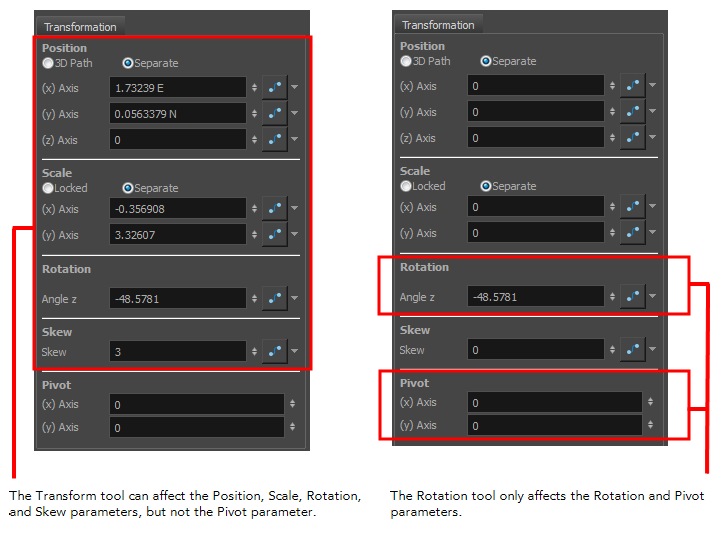
There are two different options you can use when you want to flip your element.
The Flip Horizontal and Flip Vertical options let you flip a drawing layer along the Camera view’s horizontal and vertical axis.
Once your drawing layer is rotated, the original horizontal and vertical axes change. The Flip Scale X and Flip Scale Y will perform a flip on your drawing layer following its original axis.
- The Flip Horizontal command flips the layer following the Camera view X-axis.
- The Flip Scale X command uses the original X-axis of the layer and flips the element following it.
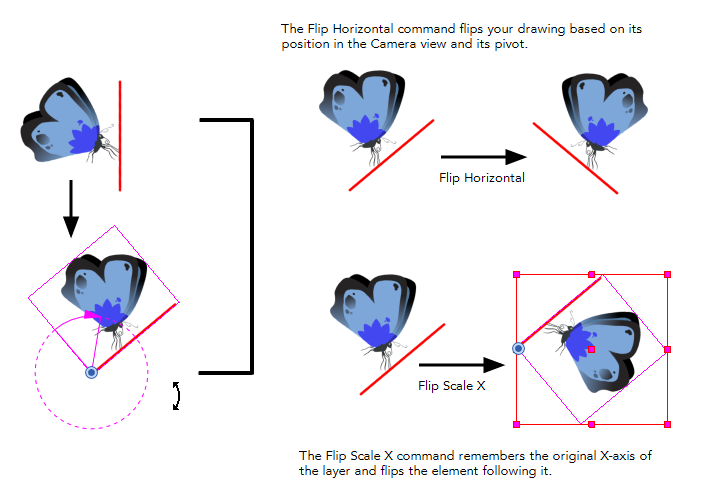
Time Estimated 15 mins
Difficulty Level Beginner
Topics List
- About the Animate Mode
- Selecting Layers
- About the Transform Tool
- Repositioning the Temporary Pivot
- Panning with the Transform Tool
- Rotating with the Transform Tool
- Scaling with the Transform Tool
- Skewing with the Transform Tool
- Flipping with the Transform Tool
- About Advanced Animation Tools
- About the Layer Properties View
- Positioning with Coordinates
- About Multiplane
- Top View
- Side View
- Setting Up a Multiplane
- Activity 1: Creating a Multiplane Layout