- Modules
- Staging with Harmony Essentials
- Flipping with the Transform Tool
Flipping with the Transform Tool
T-HFND-008-009
You can flip a layer using the Transform tool. There are two ways to flip.
- The Flip Horizontal command flips the layer following the Camera view X-axis.
- The Flip Scale X command uses the original X-axis of the layer and flips the element following it.
How to flip a layer
- In the Tools toolbar, disable the Animate
 mode.
mode.
- In the Tools toolbar, select the Transform
 tool or press Shift + T.
tool or press Shift + T.
- In the Tool Properties view, make sure the Peg Selection Mode
 is deselected.
is deselected.
- In the Camera view, use the Transform
 tool to select a drawing layer to flip.
tool to select a drawing layer to flip.
- Do one of the following:
- From the top menu, select Animation > Flip > Flip Horizontal or Flip Vertical.
- In the Tool Properties view, click the Flip Horizontal
and the Flip Vertical
buttons.
- Press 4 or 5.
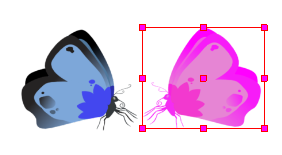
How to flip an element following its original axis
- In the Tools toolbar, disable the Animate
 mode.
mode.
- In the Tool Properties view, make sure the Peg Selection Mode
 is deselected.
is deselected.
- In the Camera view, use the Transform
 tool to select an element that has already been transformed.
tool to select an element that has already been transformed.
- From the top menu, select Animation > Flip > Flip Scale X or Flip Scale Y.
Time Estimated 10 mins
Difficulty Level Beginner
Topics List
- About the Animate Mode
- Selecting Layers
- About the Transform Tool
- Repositioning the Temporary Pivot
- Panning with the Transform Tool
- Rotating with the Transform Tool
- Scaling with the Transform Tool
- Skewing with the Transform Tool
- Flipping with the Transform Tool
- About Advanced Animation Tools
- About the Layer Properties View
- Positioning with Coordinates
- About Multiplane
- Top View
- Side View
- Setting Up a Multiplane
- Activity 1: Creating a Multiplane Layout