- Modules
- Drawing with Harmony Essentials
- Drawing with the Brush Tool
Drawing with the Brush Tool
T-HFND-004-003A
In the
How to draw with the Brush tool
- In the Timeline view, select the cell on which you want to draw.
- In the Tools toolbar, select the Brush
 tool or press Alt + B.
tool or press Alt + B.
- In the Tool Properties view, set the Maximum Size to the desired brush size.
NOTE: If you are drawing with a mouse, your strokes will always be at their maximum size. If you are using a pressure-sensitive tablet, your strokes will vary in size depending on the pressure of your pen, ranging between 25% to 100% of the maximum size.
- In the Colour view, click a colour swatch to select a colour.
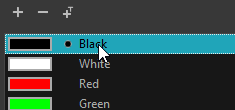
- In the Drawing or Camera view, start drawing.
NOTE: You can hold Ctrl (Windows/Linux) or ⌘ (macOS) while drawing to force your stroke to be a closed shape. This will automatically draw a straight line between the beginning and the end of your stroke.
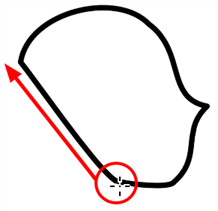
Next Topic
Drawing with the Pencil Tool
Time Estimated 10 mins
Difficulty Level Beginner
Topics List
- Drawing with the Brush or Pencil Tool
- About the Tool Properties View
- About the Brush Tool
- Drawing with the Brush Tool
- Drawing with the Pencil Tool
- About the Select Tool
- Selecting
- About Shape Tools
- Drawing with the Rectangle, Ellipse, and Line Tools
- About the Cutter Tool
- Cutting Artwork
- About the Contour Editor Tool
- Reshaping a Drawing with the Contour Editor Tool
- About the Centerline Editor
- Reshaping Brush Strokes
- About the Eraser Tool
- Erasing
- Modifying the Eraser Settings
- Painting Drawings
- About the Stroke Tool
- Drawing with the Stroke Tool
- Closing Gaps
- About the Edit Gradient and Texture Tool
- Using the Edit Gradient and Texture Tool
- Activity 1: Basic Drawing