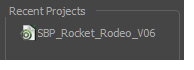- Modules
- Project Creation
- Opening Projects
Opening Projects
T-SBFND-002-006
Existing projects can be opened from the Welcome screen when you start Storyboard Pro. If you already have Storyboard Pro open, you can open projects from the File menu.
How to open a project from the Welcome screen
- Start Storyboard Pro.
- In the Recent Projects section, do one of the following:
- Select a project from the list.
- Click Open Project and select a project (*.sboard file) from the browser that appears.
How to open a project from the File menu
- Do one of the following:
- Select File > Open.
- In the File toolbar, click the Browse
button.
- Press Ctrl+O (Windows) or ⌘+O (macOS).
The Open Project window opens.
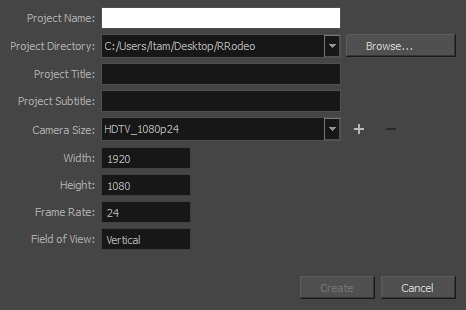
- Locate and select an *.sboard file.
- Click Open.
Next Topic
About Project Optimization
Time Estimated 5 mins
Difficulty Level Beginner
Topics List
- Starting Storyboard Pro
- About Projects
- Creating Projects from the Welcome Screen
- Creating Projects from the File Menu
- Custom Resolution
- Opening Projects
- About Project Optimization
- Optimizing Projects
- Optimizing Drawings
- Optimization Best Practices
- Plain Vector Versus Texture Brush
- Bitmap Import Optimization
- Flattening Drawings
- Project Properties
- Activity 1: Using Feet and Frames in the Project and Printed PDF