- Modules
- Project Export
- Adding Security to a PDF
Adding Security to a PDF
T-SBFND-010-003A
By giving your PDF file a password and restricting certain features, such as printing and editing, you can provide document security to your digital storyboard. When files have restricted features, any tools and menu items related to those features are not available.
How to protect a PDF
- Select File > Export > PDF.
The Export to PDF window opens.
- Set your PDF export options.
- In the Document Security section, set up the protection:
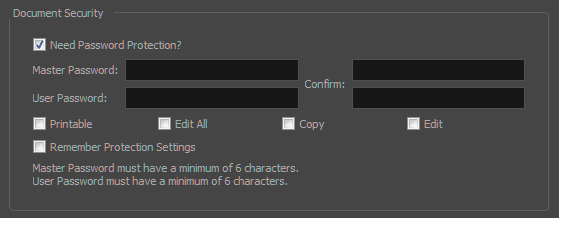
- Select the Need Password Protection option to add password protection to your PDF file.
- In the Master Password field, type an administrator password. The owners of this password will not be bound by the protection.
- Enter the Master Password in the top Confirm field. Note that the password must be at least 6 characters long.
- In the User Password field, type a user password. The owners of this password will be bound to the protection options you have defined. Enter the user password in the bottom Confirm field. Note that the password must be at least 6 characters long.
- Define the permissions you want to give users:
- Printable: Gives the user permission to print the storyboard.
- Edit All: Gives users the following PDF permissions: Changing the Document, Document Assembly, Filling of Form Fields, Signing and Creation of Template Pages.
- Copy: Gives users the following PDF permissions: Content Copying and Content Copying for Accessibility.
- Edit: Gives users the following PDF permissions: Commenting, Filing of Form Fields and Signing.
- Select the Remember Protection Settings option to keep these settings as default.
Next Topic
Creating Custom PDF Layout Profiles
Time Estimated 5 mins
Difficulty Level Beginner
Topics List
- Exporting to PDF
- Setting Up the PDF Export
- Adding Snapshot Markers
- Adding Security to a PDF
- Creating Custom PDF Layout Profiles
- Activity 1: Exporting a PDF
- Exporting a QuickTime Movie
- Activity 2: Exporting a QuickTime Movie
- Exporting Bitmap Images
- Activity: Exporting to Bitmap with Snapshots
- Exporting the Current Frame as a Bitmap Image