- Modules
- Advanced Panels and Captions
- Joining and Splitting Sequences
Joining and Splitting Sequences
T-SBADV-004-015
Two sequences can be joined using the Join Selected Sequences command. A sequence can also be split in two.
Material
To complete this topic, you will need the following from the sample material you downloaded:
- MO-SBADV-004/SBP_Rocket_Rodeo_V13
- Author
- Kim Bussiahn
- Trainer and Content Creator
- toonboom.com
How to join sequences
- In the Thumbnails or Timeline view, select two consecutive sequences.
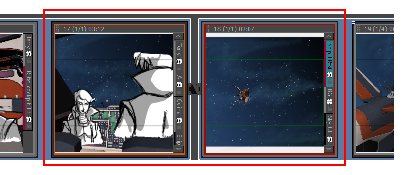
- Select Storyboard > Join Selected Sequences.
The selected sequences are joined as one.
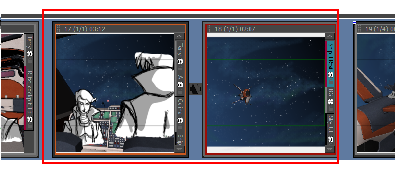
How to split a sequence
- In the Thumbnails or Timeline view, select the scene before the sequence to be split.
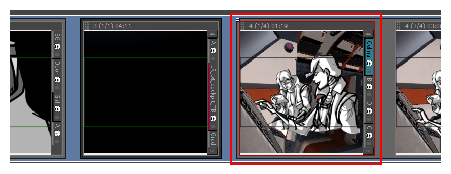
- Select Storyboard > Split Current Sequence.
The sequence is split in two and the Rename Sequence dialog box opens, prompting you to rename the second portion of the split sequence—see Joining and Splitting Sequences
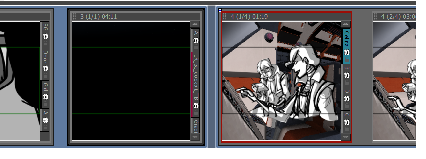
Time Estimated 10 mins
Difficulty Level Intermediate
Topics List
- Expanding and Collapsing Captions
- Hiding Captions
- Saving the Caption Layout as Default
- Searching Text in Captions
- Updating Captions from CSV
- Expanding and Collapsing Scenes
- Customizing the Panel Colour
- Regenerating Thumbnails
- Locking and Unlocking Names
- Selecting All Panels
- About Sequences
- Creating Sequences
- Renaming Sequences
- Removing Sequences
- Joining and Splitting Sequences
- Selecting All Panels in a Sequence
- About Acts
- Enabling Acts
- Starting New Acts
- Joining Acts
- Selecting All Panels in an Act
- Creating Sequences and Acts