- Modules
- Advanced Panels and Captions
- Starting New Acts
Starting New Acts
T-SBADV-004-019
Once you have enabled acts in your storyboard project, your entire animatic will be in Act 1. You can then start breaking it into several acts.
How to start new acts
- In the Thumbnails view, click the panel where you want to create a new act.
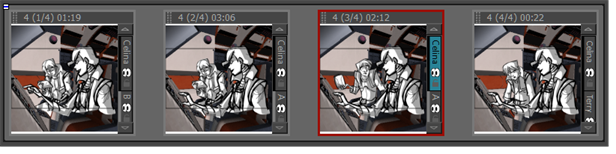
- Do one of the following:
| ‣ | Select Storyboard > New > Start New Act. |
| ‣ | Right-click the selected panel and select Start New Act. |
The Rename Scene dialog box is displayed.
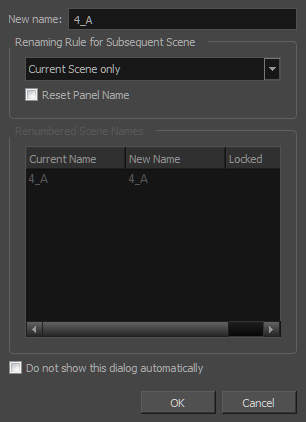
- Enter a name for the new act and click OK.
The act is divided in two at the point you selected.
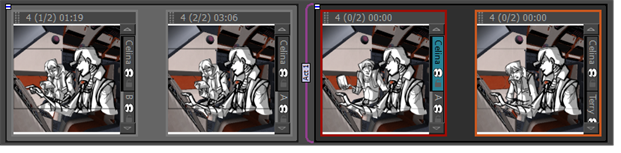
Time Estimated 5 mins
Difficulty Level Intermediate
Topics List
- Expanding and Collapsing Captions
- Hiding Captions
- Saving the Caption Layout as Default
- Searching Text in Captions
- Updating Captions from CSV
- Expanding and Collapsing Scenes
- Customizing the Panel Colour
- Regenerating Thumbnails
- Locking and Unlocking Names
- Selecting All Panels
- About Sequences
- Creating Sequences
- Renaming Sequences
- Removing Sequences
- Joining and Splitting Sequences
- Selecting All Panels in a Sequence
- About Acts
- Enabling Acts
- Starting New Acts
- Joining Acts
- Selecting All Panels in an Act
- Creating Sequences and Acts