- Modules
- Advanced Panels and Captions
- Locking and Unlocking Names
Locking and Unlocking Names
T-SBADV-004-009
It is possible to lock sequence, scene and panel names to prevent any unwanted modification.
NOTE: To type custom panel names, you must enable the Allow Custom Panel Names preferences.
How to lock scene and panel names
- Select Storyboard > Lock Sequence, Scene and Panel Names.
The Scene and Panel fields become deactivated.
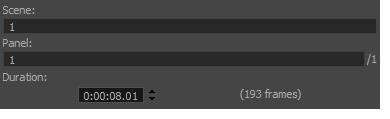
The Thumbnail view displays a locked icon in the header.
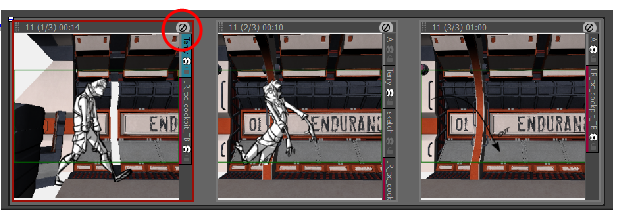
How to unlock scene and panel names
- Select Storyboard > Unlock Sequence, Scene and Panel Names.
The names are unlocked and can be edited if necessary.
Time Estimated 5 mins
Difficulty Level Intermediate
Topics List
- Expanding and Collapsing Captions
- Hiding Captions
- Saving the Caption Layout as Default
- Searching Text in Captions
- Updating Captions from CSV
- Expanding and Collapsing Scenes
- Customizing the Panel Colour
- Regenerating Thumbnails
- Locking and Unlocking Names
- Selecting All Panels
- About Sequences
- Creating Sequences
- Renaming Sequences
- Removing Sequences
- Joining and Splitting Sequences
- Selecting All Panels in a Sequence
- About Acts
- Enabling Acts
- Starting New Acts
- Joining Acts
- Selecting All Panels in an Act
- Creating Sequences and Acts