- Modules
- Advanced Panels and Captions
- Searching Text in Captions
Searching Text in Captions
T-SBADV-004-004
You can search captions to find a specific part of your text. This can become very handy when you have a large number of captions and text in your project.
How to search for text in captions
- In the Panel or Storyboard view, select any caption field.
- Do one of the following:
| ‣ | Click the Caption Menu |
| ‣ | Select Caption > Find Text in Captions. |
| ‣ | Press Ctrl + Shift + F (Windows) or ⌘ + Shift + F (macOS). |
The Find Text in Captions dialog box opens.
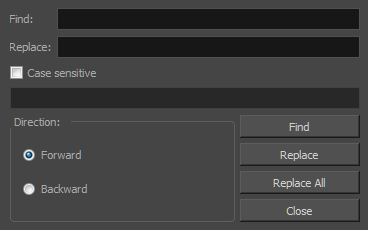
- Edit the search options:
| ‣ | In the Find field, type in the word you are looking for. |
| ‣ | Select the Case sensitive option to have the search consider the case of the word. |
| ‣ | Select Forward or Backward for the search direction. |
- Click Find.
The caption containing the first word fitting your search options is displayed in either the Storyboard or Panel view, and the word is highlighted in blue. The Find Text in Captions dialog box displays information about the caption in which the word was found.
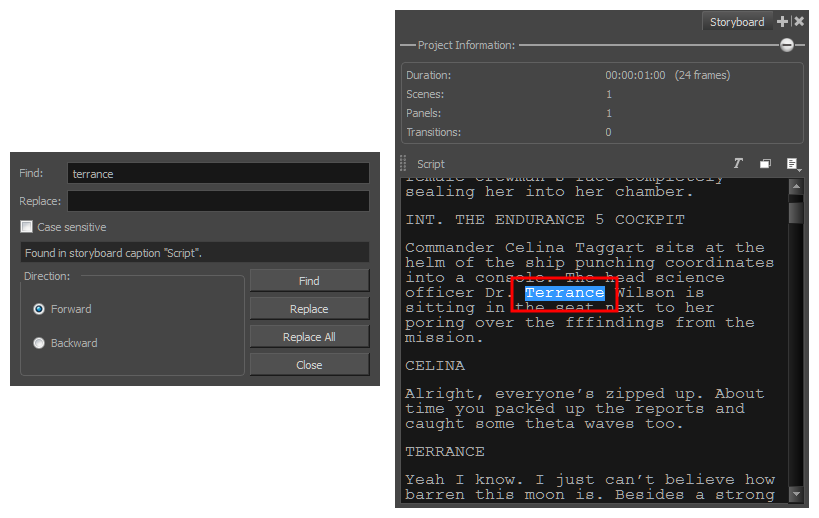
- Click Find to display the next result.
Time Estimated 5 mins
Difficulty Level Intermediate
Topics List
- Expanding and Collapsing Captions
- Hiding Captions
- Saving the Caption Layout as Default
- Searching Text in Captions
- Updating Captions from CSV
- Expanding and Collapsing Scenes
- Customizing the Panel Colour
- Regenerating Thumbnails
- Locking and Unlocking Names
- Selecting All Panels
- About Sequences
- Creating Sequences
- Renaming Sequences
- Removing Sequences
- Joining and Splitting Sequences
- Selecting All Panels in a Sequence
- About Acts
- Enabling Acts
- Starting New Acts
- Joining Acts
- Selecting All Panels in an Act
- Creating Sequences and Acts