Creating Pencil Presets
T-LAY-002-002
You can create your own custom pencil presets.
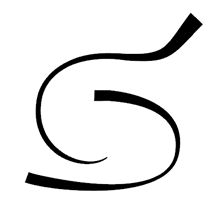
How to create a pencil preset
- In the Tools toolbar, select the Pencil
 , Line
, Line , Ellipse
, Ellipse , or Rectangle
, or Rectangle tool.
tool.
- In the Tool Properties view, click on the arrow button next to the stroke preview area to open the Pencil Properties dialog.
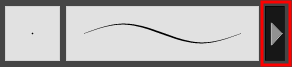
- Configure your brush to be exactly how you wish to use it in the future.
- In the Tool Properties view, click the New Brush
 button.
button.
The New Preset dialog box opens.
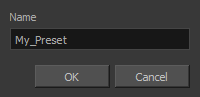
- Type in a name for your new pencil thickness stencil and click OK.
Time Estimated 5 mins
Difficulty Level Intermediate
Topics List
- About the Pencil Tool
- Drawing with the Pencil Tool
- Changing Pencil Settings
- Selecting a Pencil Preset
- Creating Pencil Presets
- Creating Pencil Thickness Presets
- Applying a Pencil Preset
- Exporting Pencil Presets
- Importing Pencil Presets
- Activity 1: Creating Clean Up Pencil Presets
- About the Repositioning All Drawings Tool
- Repositioning Drawings
- About the Contour Editor Tool
- Reshaping a Drawing with the Contour Editor Tool
- About the Pencil Editor Tool
- Reshaping Pencil Lines
- About the Smooth Editor Tool
- Smoothing Lines
- Activity 2: Creating Ink Columns Using TB_PL_IBINK Script
- About OpenGL Antialiasing
- Setting the Full Scene Antialiasing Preference
- About the Tool Colour Swatches
- Unlinking the Tool Colour Swatches
- Displaying the Current Drawing on Top
- Activity 3: Cleaning the Animation