Exporting Pencil Presets
T-ANIMPA-010-005
You can export your pencil presets to either backup, share or install on a different computer.
How to export pencils, brushes and erasers
- In the Tools toolbar, select either the Brush
 , Pencil
, Pencil  or Eraser
or Eraser  tool.
tool.
- Open the Brush Preset menu
 and select Export Brushes.
and select Export Brushes.
The Export Tips and Textures dialog opens. This dialog allows you to export brush presets for the Brush, Pencil and Eraser tools.
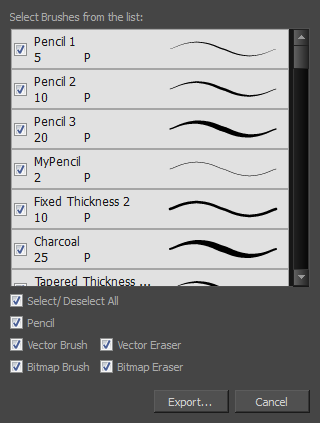
- By default, the presets for all your tools will be selected for export. If you only wish to export presets for specific tools, uncheck Select/Deselect All and select the tools for which you want to export the presets.
- Click Export.
- In the Export Presets dialog that appears, browse to the location where you want to save the .xml file and enter its file name.
- Click Save.
Time Estimated 5 mins
Difficulty Level Intermediate
Topics List
- About the Pencil Tool
- Drawing with the Pencil Tool
- Changing Pencil Settings
- Selecting a Pencil Preset
- Creating Pencil Presets
- Creating Pencil Thickness Presets
- Applying a Pencil Preset
- Exporting Pencil Presets
- Importing Pencil Presets
- Activity 1: Creating Clean Up Pencil Presets
- About the Repositioning All Drawings Tool
- Repositioning Drawings
- About the Contour Editor Tool
- Reshaping a Drawing with the Contour Editor Tool
- About the Pencil Editor Tool
- Reshaping Pencil Lines
- About the Smooth Editor Tool
- Smoothing Lines
- Activity 2: Creating Ink Columns Using TB_PL_IBINK Script
- About OpenGL Antialiasing
- Setting the Full Scene Antialiasing Preference
- About the Tool Colour Swatches
- Unlinking the Tool Colour Swatches
- Displaying the Current Drawing on Top
- Activity 3: Cleaning the Animation