Drawing with the Pencil Tool
T-HFND-004-004A
Using the Pencil tool, you can draw vector pencil lines which can be easily tweaked and reshaped as needed.
Authors
Marie-Eve Chartrand
Christopher Diaz
chrisdiazart.com
How to draw with the Pencil tool
- In the Timeline
or Xsheet view, select the cell on which you want to draw.
- In the Tools toolbar, select the Pencil
 tool or press Alt + /.
tool or press Alt + /.
- In the Colour view, click a colour swatch to select a colour.
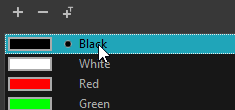
- In the Drawing
or Camera view, start drawing.
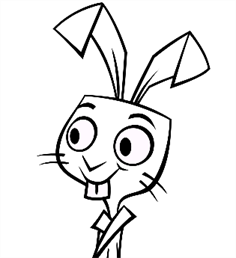
NOTE: You can press Shift + Alt as you draw to draw straight lines.
NOTE: Pencil lines are central vector lines. Sometimes, two pencil lines may look connected because they brush each other, but if their centerline is not connected, they will be considered an open shape. To make sure the end of your stroke connects to the beginning of your stroke, hold the Alt key when you start or finish drawing a pencil line.
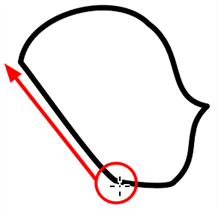
Time Estimated 20 mins
Difficulty Level Intermediate
Topics List
- About the Pencil Tool
- Drawing with the Pencil Tool
- Changing Pencil Settings
- Selecting a Pencil Preset
- Creating Pencil Presets
- Creating Pencil Thickness Presets
- Applying a Pencil Preset
- Exporting Pencil Presets
- Importing Pencil Presets
- Activity 1: Creating Clean Up Pencil Presets
- About the Repositioning All Drawings Tool
- Repositioning Drawings
- About the Contour Editor Tool
- Reshaping a Drawing with the Contour Editor Tool
- About the Pencil Editor Tool
- Reshaping Pencil Lines
- About the Smooth Editor Tool
- Smoothing Lines
- Activity 2: Creating Ink Columns Using TB_PL_IBINK Script
- About OpenGL Antialiasing
- Setting the Full Scene Antialiasing Preference
- About the Tool Colour Swatches
- Unlinking the Tool Colour Swatches
- Displaying the Current Drawing on Top
- Activity 3: Cleaning the Animation